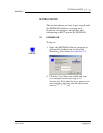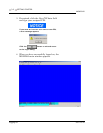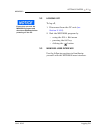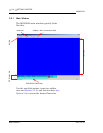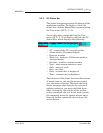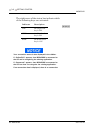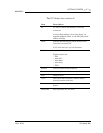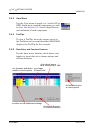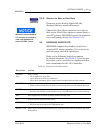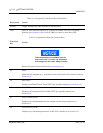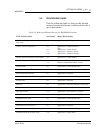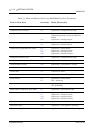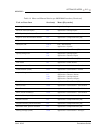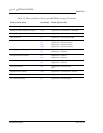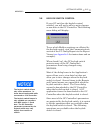GETTING STARTED 3-9
MON2000
JULY 2010 Shortcut to Save or Print Data
3.3.6 Shortcut to Save or Print Data
From any active dialog, right-click the
displayed data to access this menu.
Choose the Save Sheet option to save data to
disk or the Print Sheet option to queue data to
your PC printer. MON2000 prints the report to
your configured printer (see Section 3.7).
3.4 KEYBOARD SHORTCUTS
MON2000 supports keystrokes as well as a
standard PC mouse interface. Use a mouse to
perform point-and-click operations.
Refer to the following table for common
keyboard shortcuts. See Table 3-2 for function
keys that can be used after an application has
been downloaded to the GC Controller.
Microsoft Internet Explorer
5.0 (or later) is required to
view a spreadsheet file
saved in HTML format.
Table 3-1 Frequently Used Keystrokes
Keystroke Action
ARROW
keys
Move cursor:
• left or right in a data field
• up or down in a menu or combo box
• up or down (column), left or right (row) through displayed data entries
DELETE • Delete the character after cursor.
• Delete selected rows from a table or return row values to the default settings.
ENTER • Add a blank item or row to selected table.
• Activate the default control element (e.g., the OK button) in current window.
ESC Exit application or active window without saving data.
F1 Access context-sensitive help topic.
INSERT • Toggle between insert and type-over mode in selected cell.
• Insert a new row above the highlighted row.
SHIFT+TAB Move to previous control element (e.g., button) or data field in window; see TAB
description.