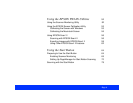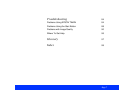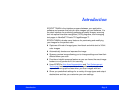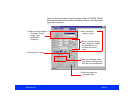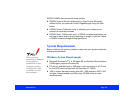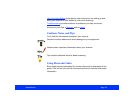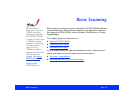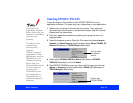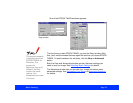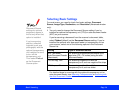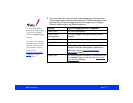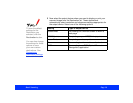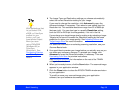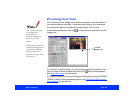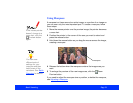Basic Scanning Page 14
Starting EPSON TWAIN
Follow the steps in this section to start EPSON TWAIN from your
application software. The steps may vary, depending on your application.
1 Make sure you set up and turned on the scanner. Then place the
document you want to scan on the document table. See the
Scanner
Basics
book for instructions.
2 Start your application software by selecting the program icon in its
program folder.
3 Select the scanner source. Open the File menu and choose Import,
Acquire, or Select Source, and then select either Select TWAIN_32
Source (Windows) or TWAIN Select (Macintosh).
4 Select either EPSON TWAIN 4 (32-bit) (Windows) or EPSON
TWAIN 4 (Macintosh) and click Select.
5 Start EPSON TWAIN for scanning. Open the File menu and choose
Import or Acquire and then select either TWAIN_32 (Windows) or
TWAIN Acquire (Macintosh).
If you start your
application software
before turning on your
scanner, the software
may not work
properly.
The steps in this
section cover
scanning with
common
TWAIN-compliant
applications. Other
applications, such as
PhotoDeluxe, use
different scanning
steps. See your
Scanner Basics
book
for instructions on
scanning with
PhotoDeluxe; see
your application’s
documentation for
additional details on
scanning.
Click to select
the scanner
source
Click to open
EPSON TWAIN