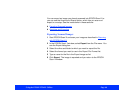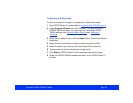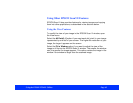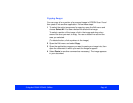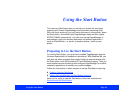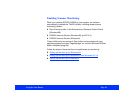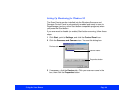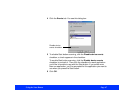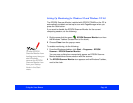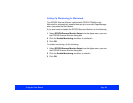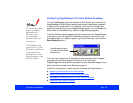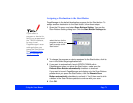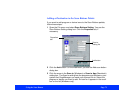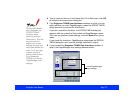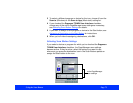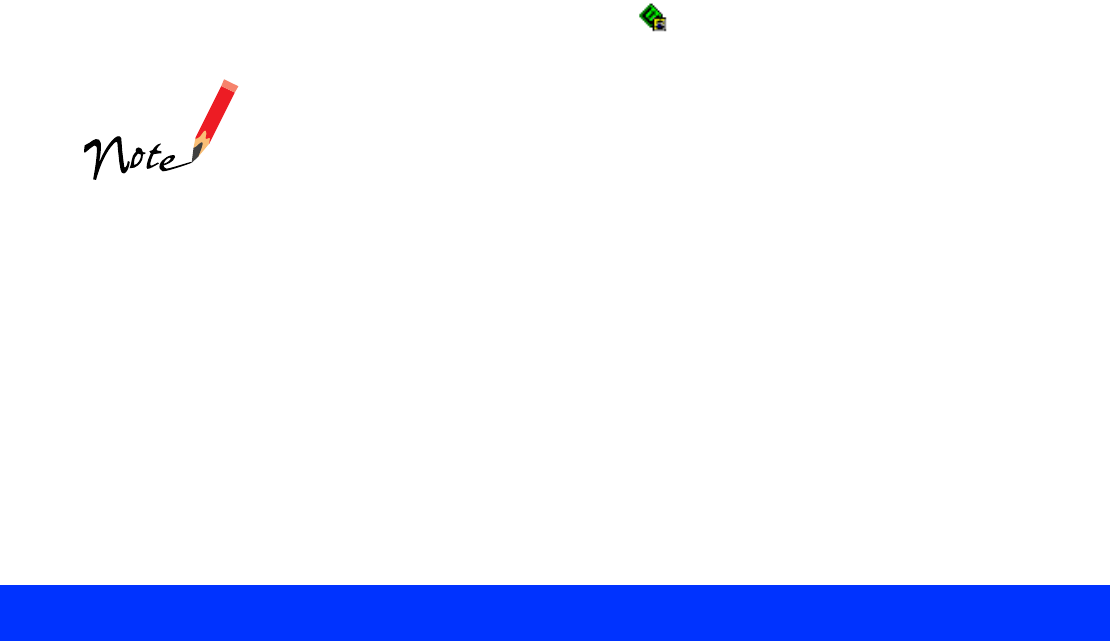
Using the Start Button Page 68
Setting Up Monitoring for Windows 95 and Windows NT 4.0
The EPSON Scanner Monitor installed with EPSON TWAIN on the PC is
automatically enabled and set up to scan with PageManager when you
press the Start button.
If you want to disable the EPSON Scanner Monitor for the current
computing session, do the following:
1 Right-mouse-click the green EPSON Scanner Monitor icon from
the Windows Taskbar (located next to the clock).
2 Choose Close from the pop-up menu.
To enable monitoring, do the following:
1 From the Windows desktop, click Start > Programs > EPSON
Scanner > EPSON Scanner Monitor.
You may see a dialog box momentarily appear as EPSON Scanner
Monitor establishes communication with the scanner.
2 The EPSON Scanner Monitor icon appears on the Windows Taskbar,
next to the clock.
To stop EPSON
Scanner Monitor from
loading every time you
start Windows,
remove the EPSON
Scanner Monitor icon
from your Startup
folder in the Start
menu.