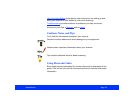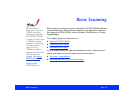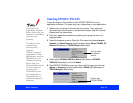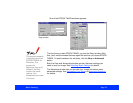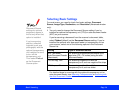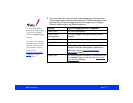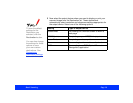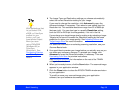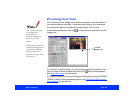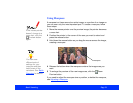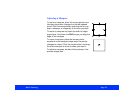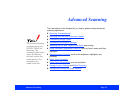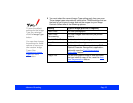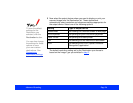Basic Scanning Page 19
4 The Image Type and Destination settings you choose automatically
select the correct Resolution setting for your image.
If you need to change the resolution, click Advanced to open the
Advanced window, if necessary. Then select a new setting from the
Resolution list. The available resolutions range from 50 to 9600 dpi
(dots per inch). You can also type in a specific Resolution setting,
such as 1600 or 2400 dpi for enlargements, if it’s not in the list.
If you enlarge your target image size by scaling or by selecting a larger
Target size, be sure to increase the Resolution setting by the same
proportion to retain your image quality. See Adjusting Source and
Target Image Sizes for more information.
For additional information on selecting scanning resolution, see your
Scanner Basics
book.
5 It’s a good idea to preview your image before you actually scan so you
can make any necessary changes. To preview your image, click
Advanced to open the Advanced window, if necessary. Then see
Previewing Your Scan
for preview instructions.
See Advanced Scanning
for information on the rest of the TWAIN
settings in the window.
6 When you’re ready to scan, click the Scan button. The scanned image
appears in your application window.
7 Click the Close button to close the EPSON TWAIN window and return
to your application.
To modify or save your scanned image using your application
software, see your software documentation.
With applications that
let you select ICM,
sRGB, or ColorSync
profiles for your
printer, you’ll get
great printed output
when you scan
using ICM/sRGB
(Windows 98) or
ColorSync
(Macintosh). See
Configuring Preview
and Color Options for
details.