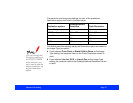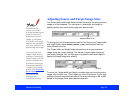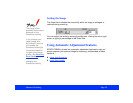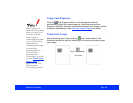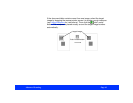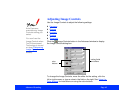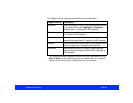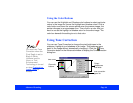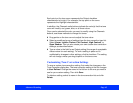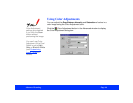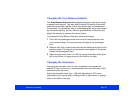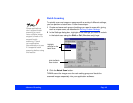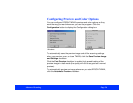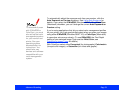Advanced Scanning Page 45
Each point on the tone curve represents the Output checkbox
characteristic to its right. For example, the top point on the curve
represents the Highlight characteristic.
In addition, the Channels radio buttons indicate the color(s) that the tone
curve will modify: red, green, blue, or all three colors.
Once you’ve selected the color you want to modify using the Channels
buttons, use these methods to change the tones:
◗ Drag points on the tone curve to adjust the tone value.
◗ Select a predefined group of settings from the tone correction type list.
Select Linear, Lighten, Darken, Flat Contrast, High Contrast, or
Open Shadow. You can also create your own custom tone correction
settings, as described below.
◗ Type a value in the field for an Output setting (the range of acceptable
values varies for each setting). To lock a setting in place so it’s
unaffected by changes in other settings, click its checkbox. The setting
will not change unless you drag its point on the tone curve.
Customizing Tone Correction Settings
To save a custom tone correction setting, first make the changes on the
Tone Correction dialog box. The tone correction setting in the list changes
to User Defined. Change the name in the list box to the one you want to
use for your custom setting. Then click Save.
To delete a setting, select its name in the tone correction list and click
Delete.