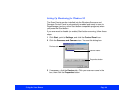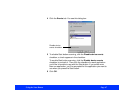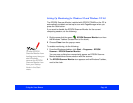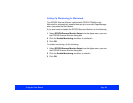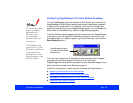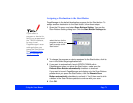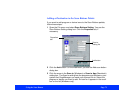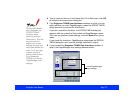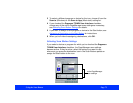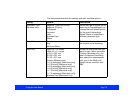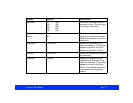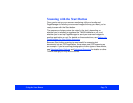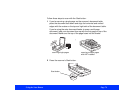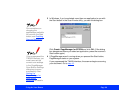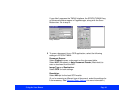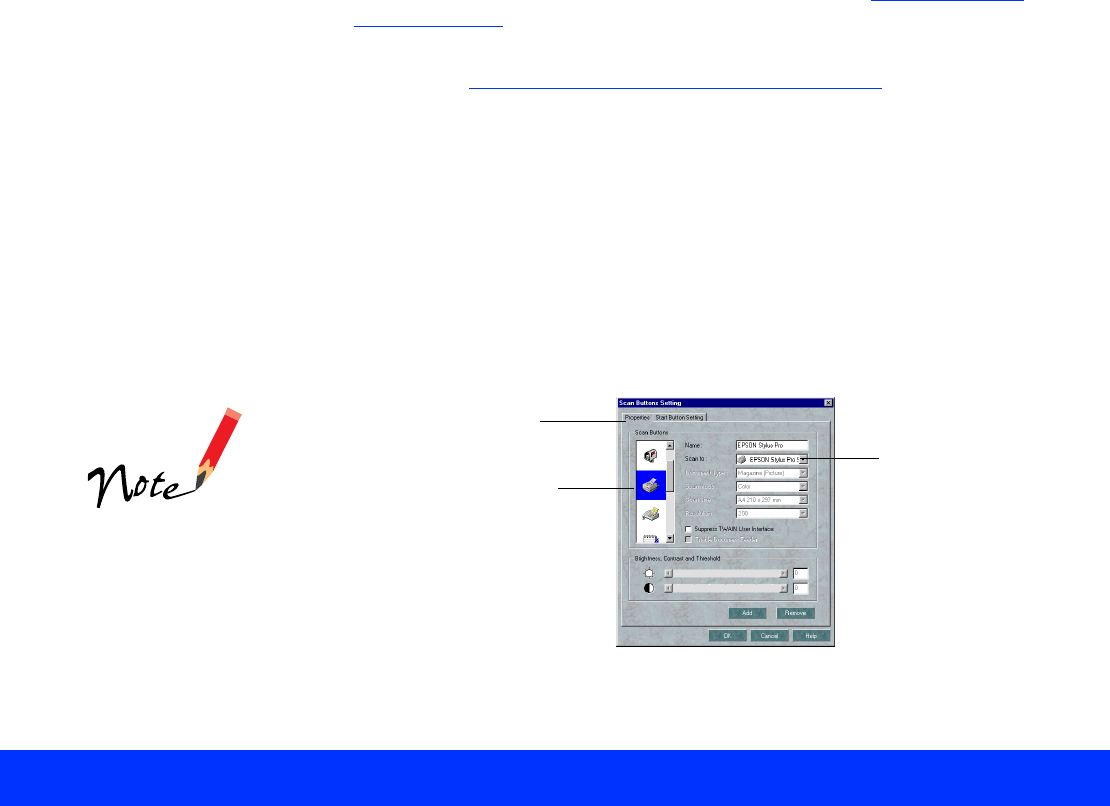
Using the Start Button Page 74
If these settings are active, select the scan settings you want to use
whenever you press the program or device icon; see Selecting Scan
Button Settings for details.
7 If you want to assign a new destination program or device to the Start
button, see Assigning a Destination to the Start Button
for instructions.
8 When you’re finished adding programs or devices, click OK.
Reassigning Destinations on the Scan Buttons Palette
You may want to reassign an existing icon to a different program or
device, or just change its settings. For example, if you use more than one
printer, you may want to reassign the printer icon to each printer as you
need it.
1 Open the File menu and select Scan Buttons Setting; then click the
Properties tab, if necessary.
2 Click the icon for the program or device you want to reassign in the
scroll bar on the left of the dialog box. The current properties for the
icon appear to the right.
If you want to delete
an icon from the Scan
Buttons palette,
select the icon in the
scroll bar on the left
of the dialog box and
click the Remove
button.
Properties tab
click the icon for the
program or device you
want to reassign
Scan to
setting list