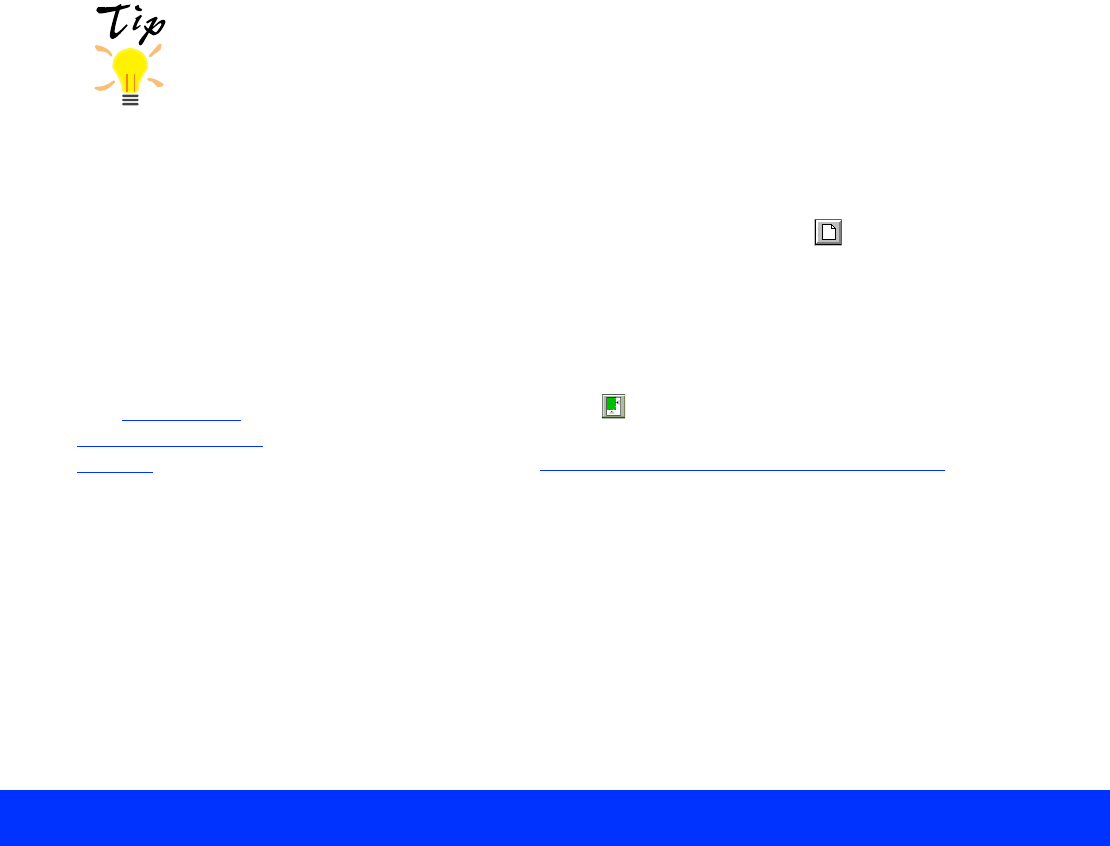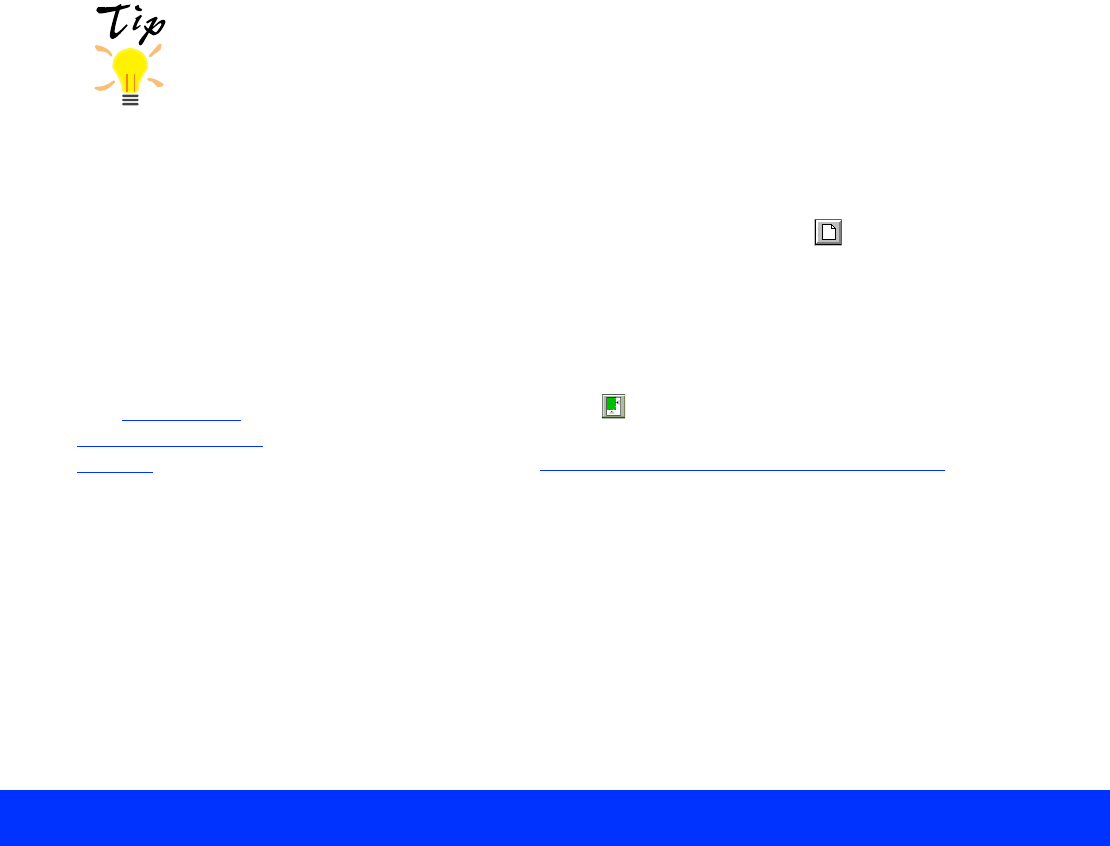
Advanced Scanning Page 31
If you need to change the resolution, click Advanced to open the
Advanced window, if necessary. Then select a new setting from the
Resolution list. The available resolutions range from 50 to 9600 dpi.
You can also type in a specific Resolution setting, if it’s not in the list.
For additional information on scanning resolution, see your
Scanner
Basics
book.
5 You must preview the first page of your document and set the correct
page size. To preview your image, click Advanced to open the
Advanced window, if necessary. Then click the Preview button.
The scanner feeds the first (or only) page of your document into the
ADF and prescans it. The prescanned image appears in the EPSON
TWAIN preview image area. When the ADF ejects the first (or only)
page, reload it in the ADF on top of your document.
6 To set the page size for your document and crop out the rest of the
document table, click the Auto Locate button. A marquee appears
around the page image and the Target width and height are set
automatically. See Adjusting Source and Target Image Sizes
for
details.
With applications that
let you select ICM,
sRGB, or ColorSync
profiles for your
printer, you’ll get great
printed output when
you scan using
ICM/sRGB
(Windows 98) or
ColorSync
(Macintosh) mode.
See Configuring
Preview and Color
Options for details.