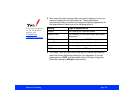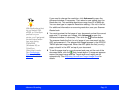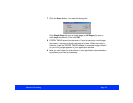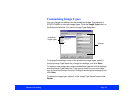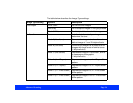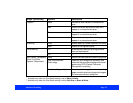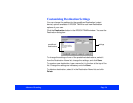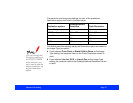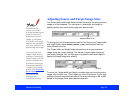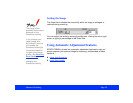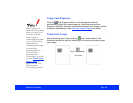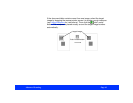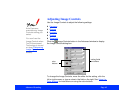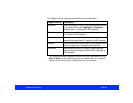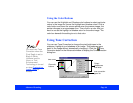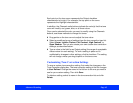Advanced Scanning Page 38
Adjusting Source and Target Image Sizes
The Source width and height fields indicate the size of the entire preview
image or of the marquee. You can type in a new width and height to
specify exactly how much of the image you want to scan.
To change the unit of measurement used for the Source and Target width
and height fields, select inches, pixels, or cm (centimeters) from the
measurement units list.
The Target width and height fields indicate the size of your scanned
image using the current settings. The values in these fields change as
you modify settings. You can also type in a specific width and height to
specify the target image size exactly.
To retain the Target width and height no matter how you size the source
image, click the lock icon. Click it again to unlock the values. The file size
indicator shows the approximate size of the scanned image in KB or MB,
based on the image’s size and selected resolution.
Sometimes the
values you select
may be rounded up or
down to retain the
proportions of your
image or marquee.
The width and height
settings are ignored if
you scan without first
previewing the image.
If you enlarge your
target image size by
scaling or selecting a
larger Target size, be
sure to increase the
Resolution setting by
the same proportion
to retain your image
quality. See Selecting
Basic Settings for
instructions on
changing the
Resolution setting.
measurement units
file sizelock icon