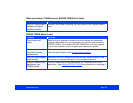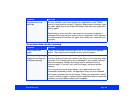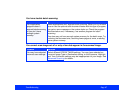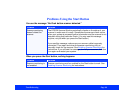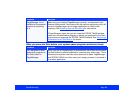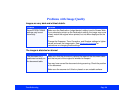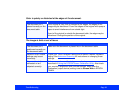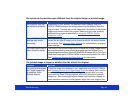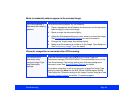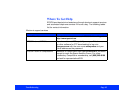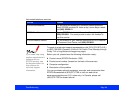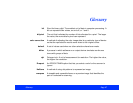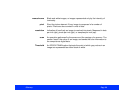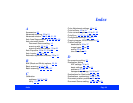Troubleshooting Page 92
The colors on the monitor seem different than the original image or printed image.
The printed image is larger or smaller than the size of the original.
Problem Solution
Your monitor may not
be calibrated correctly.
Depending on your monitor, its resolution/color settings, and your
EPSON TWAIN settings, the screen colors may be different from the
original colors. This may be normal, especially if the colors in the printed
image more closely match the original. Make sure you have correctly
calibrated the screen as described in Using the EPSON Screen
Calibration Utility.
Some EPSON TWAIN
settings may be set
incorrectly.
Check your Image Type and Destination settings to make sure they are
correct for the type of image you’re scanning and for the output device
you’re using. See Selecting Basic Settings for instructions on changing
these settings.
You may need to use a
color correction mode.
The colors in the printed image may not match the original image exactly
because the scanning and printing processes use two different color
interpreting technologies. Use the ICM/sRGB (Windows 98) or ColorSync
(Macintosh) settings in EPSON TWAIN to more closely match the colors.
See Configuring Preview and Color Options
for instructions.
Problem Solution
You may have changed
the Target image size
or used the Zoom
Preview feature.
Check the image size settings in your application and EPSON TWAIN;
see Adjusting Source and Target Image Sizes for details. Don’t use the
size of the image on your monitor to judge the printed size; you may
have used the Zoom Preview feature, which only affects the preview
image size. Also, some applications display high resolution images on
lower resolution monitors so they appear larger than their original size.