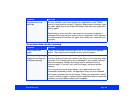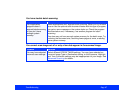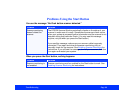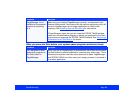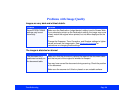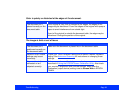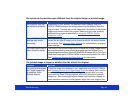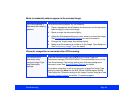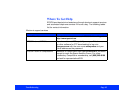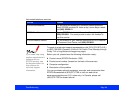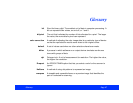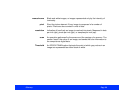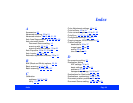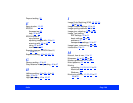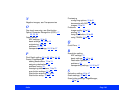Troubleshooting Page 94
Moiré (crosshatch) patterns appear in the scanned image.
Character recognition is inaccurate after OCR scanning.
Problem Solution
You have scanned a
document with halftone
patterns.
To minimize moiré patterns, try the following:
◗ Place a transparent sheet between the document and the document
table to slightly unfocus the image.
◗ Move or angle the document slightly.
◗ Adjust the Sharpness setting to a lower value to unfocus the image.
See Customizing Destination Settings
for more information.
◗ Change the Target image size setting slightly.
◗ Make sure De-screening is turned on in the Image Type dialog box.
See Customizing Image Types
for details.
Problem Solution
You scanned the
document using
incorrect Image Type
and Destination
settings.
Scan the document again using OCR as the Image Type and
Destination settings in EPSON TWAIN. This automatically turns on the
Text Enhancement Technology setting that eliminates background
document noise. See Selecting Basic Settings for details.
If character recognition is still too inaccurate, change the Image Type
setting by selecting None for the B/W (Black & White) option setting.
Then adjust the Threshold setting in the Image Controls dialog box; see
Adjusting Image Controls
for details. Try scanning again.