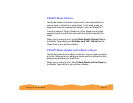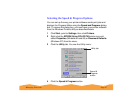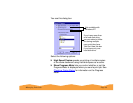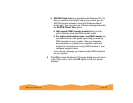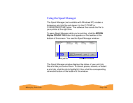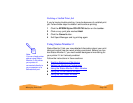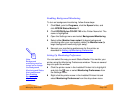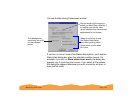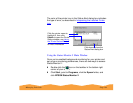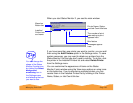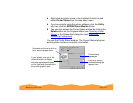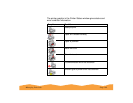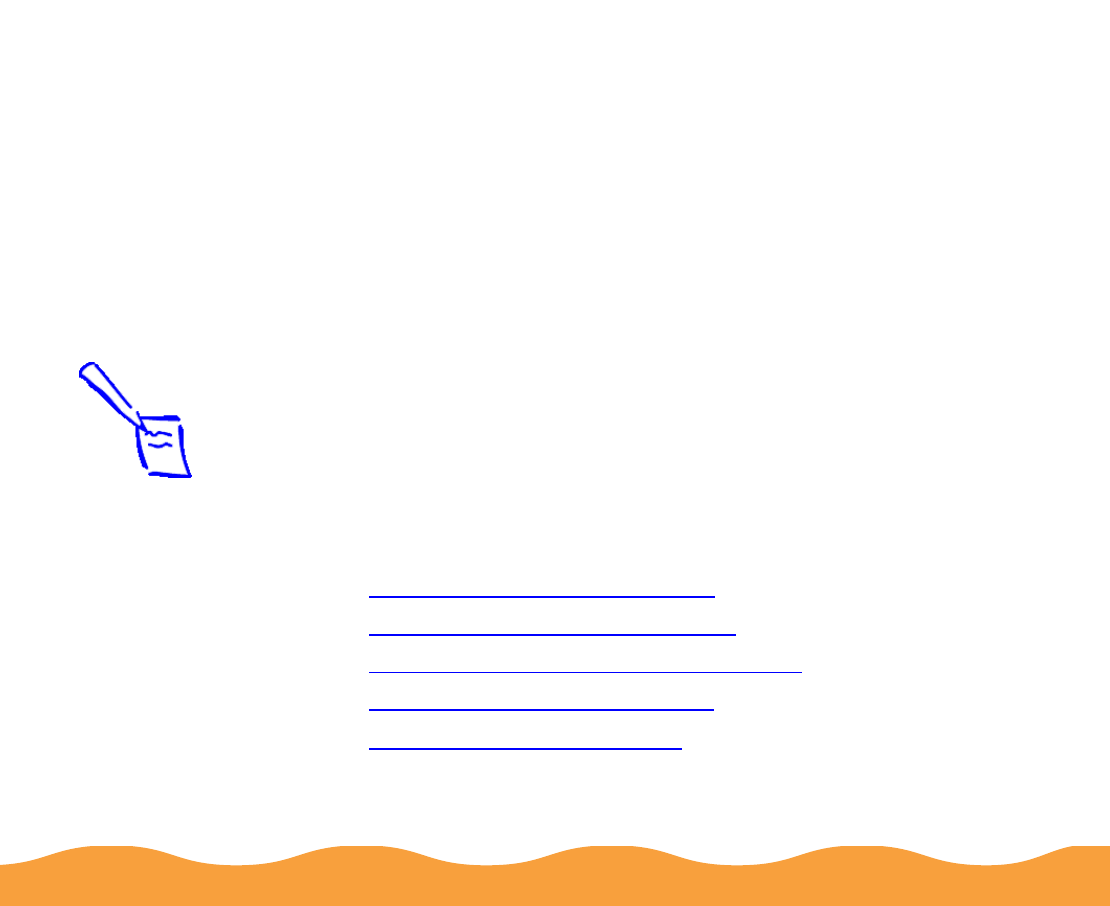
Managing Print Jobs Page 101
Deleting a Stalled Print Job
If you’re having trouble printing, it may be because of a stalled print
job. Follow these steps to delete it and continue printing:
1 Click the EPSON Stylus COLOR 740 button on the taskbar.
2 Click on any print jobs marked Held.
3 Click the Cancel button.
4 Exit Spool Manager and try printing again.
Using Status Monitor 2
Status Monitor 2 lets you view detailed information about your print
jobs and control how you want printing monitored. Before you can
use Status Monitor 2, you must enable background monitoring for
your printer if it isn’t already enabled.
Follow the instructions in these sections:
◗ Enabling Background Monitoring
◗ Setting Up Monitoring Preferences
◗ Using the Status Monitor 2 Main Window
◗ Using the Printer Status Window
◗ Using the Job Status Window
Note:
You can check printer
status using Status
Monitor 2 only when
your printer is
connected directly to
your computer on a
bidirectional port.