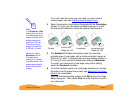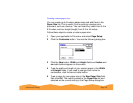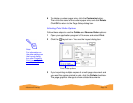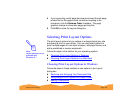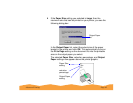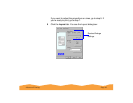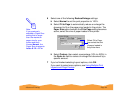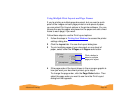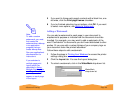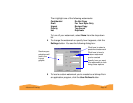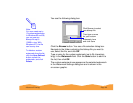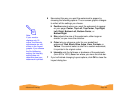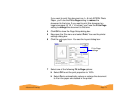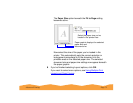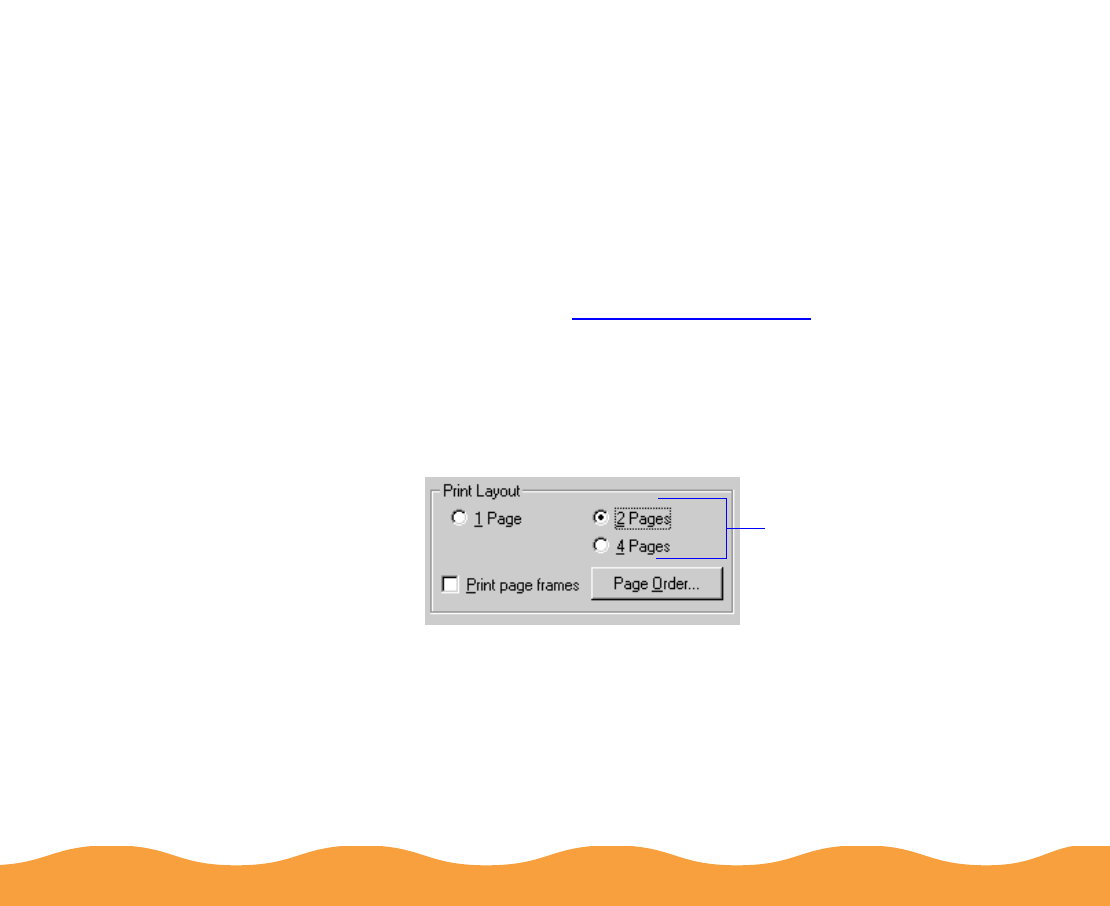
Advanced Printing Page 65
Using Multiple Print Layouts and Page Frames
If you’re printing a multiple page document, but you want a quick
proof of the images on each page printed on one piece of paper,
you can select Print Layout options in the printer software. You can
choose the way the pages are placed on the paper and add a lined
frame to each page, if you want.
Follow these steps to use the Print Layout options:
1 Follow the steps in Printing from Windows to access the printer
settings dialog box.
2 Click the Layout tab. You see the Layout dialog box.
3 To print multiple pages of your document on one sheet of
paper, select either the 2 Pages or 4 Pages radio button.
4 If the page order of the layout shown in the on-screen graphic is
how you want your document printed, go to step 3.
To change the page order, click the Page Order button. Then
select the page order you want to use from the Print Layout
dialog box that appears.
Click a button to
select a multiple
page print layout