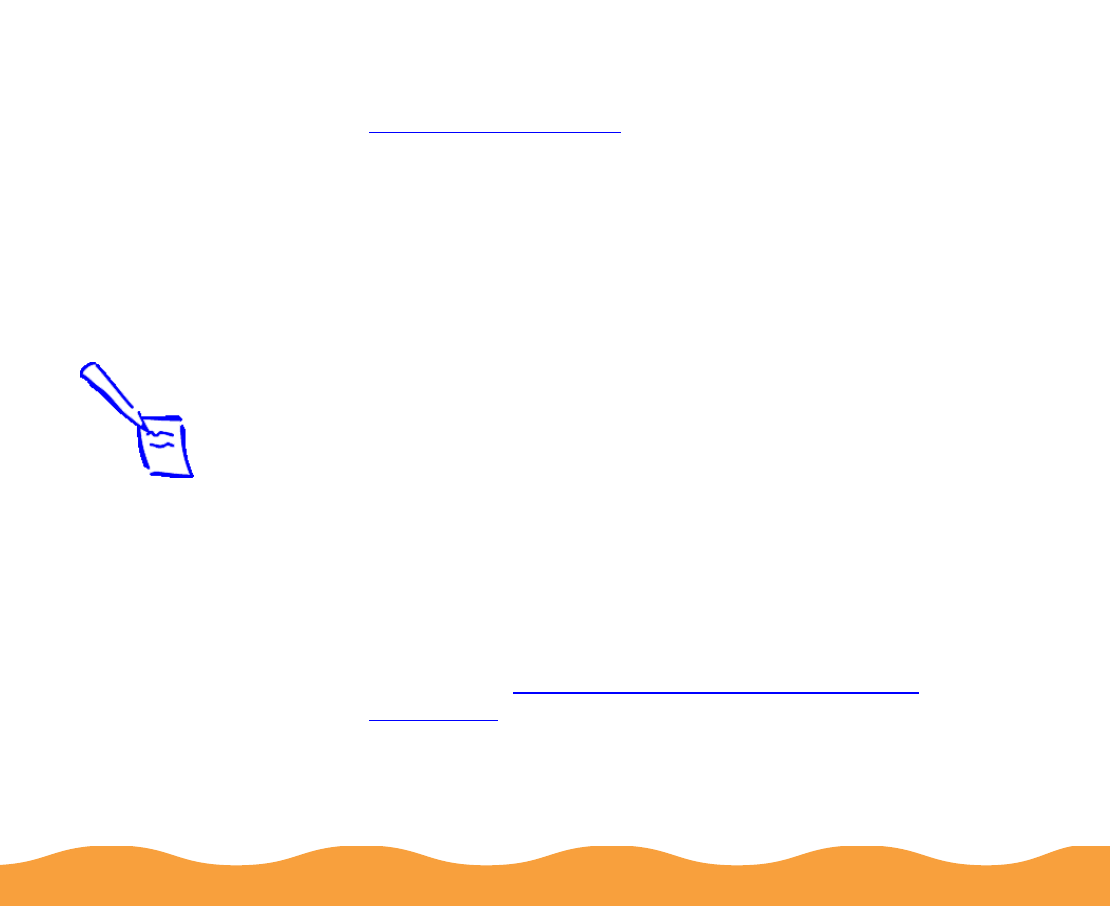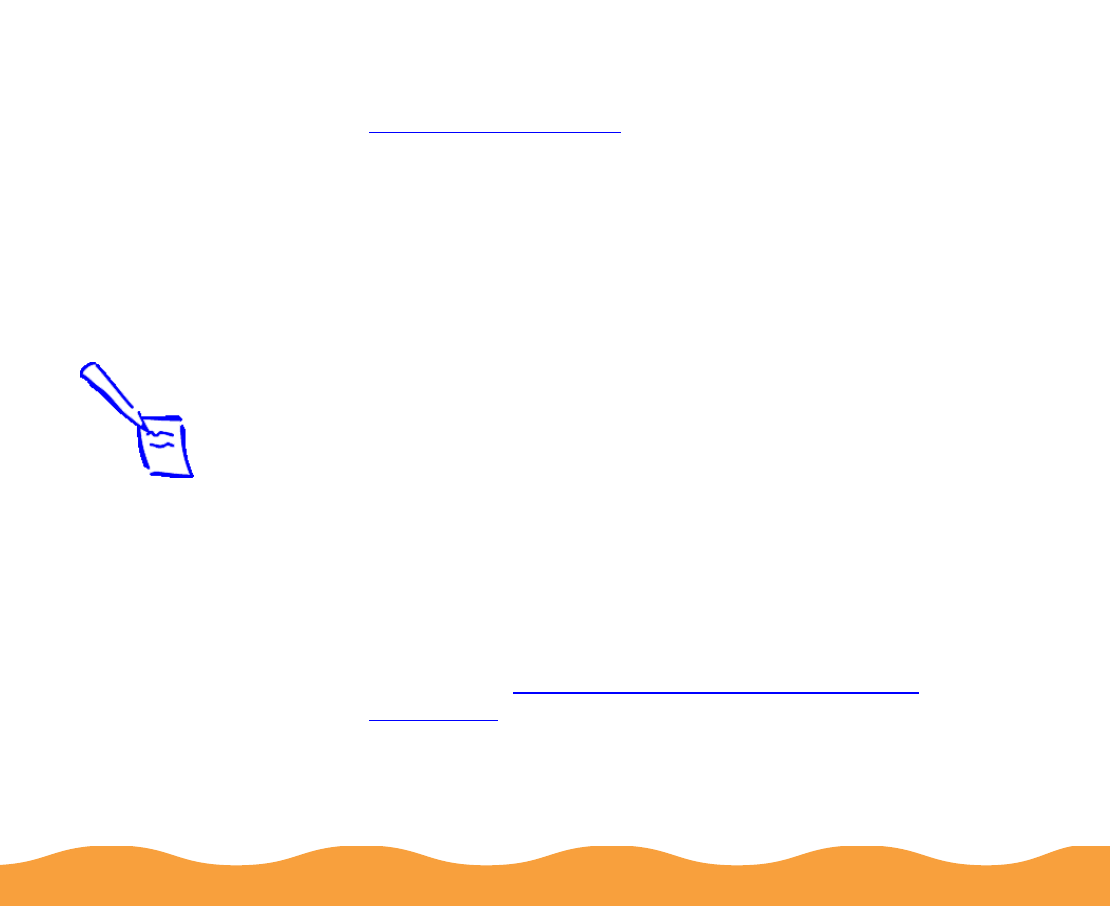
Basic Printing Page 24
While your document is printing, a window appears showing
the printer status and the progress of your print job. See
Checking Printer Status for more information.
Setting Default Printer Options
When you change printer settings through your software
application, the settings apply only to the application you’re using.
To adjust the default settings for all your Windows applications,
access the printer settings through the Printers utility or Control
Panel (Windows 3.1). Close all your applications before you start. If
you don’t, you may have to close and reopen them to use the new
default settings.
Setting Default Options in Windows 95, Windows 98, or
Windows NT
1 Click Start, point to Settings, and select Printers.
2 Right-click the EPSON Stylus COLOR 740 icon.
3 Select Properties or Document Defaults (Windows NT), then
click the Main tab. You see the printer settings dialog box
shown under Setting Printer Options from Windows
Applications with some additional tabs at the top.
Note:
You can access the
default Windows NT
printer software
settings only if you
have the appropriate
network access
privileges, such as
Administrator.