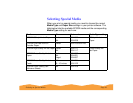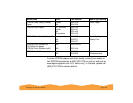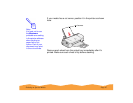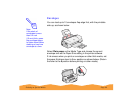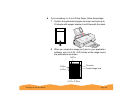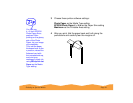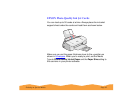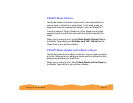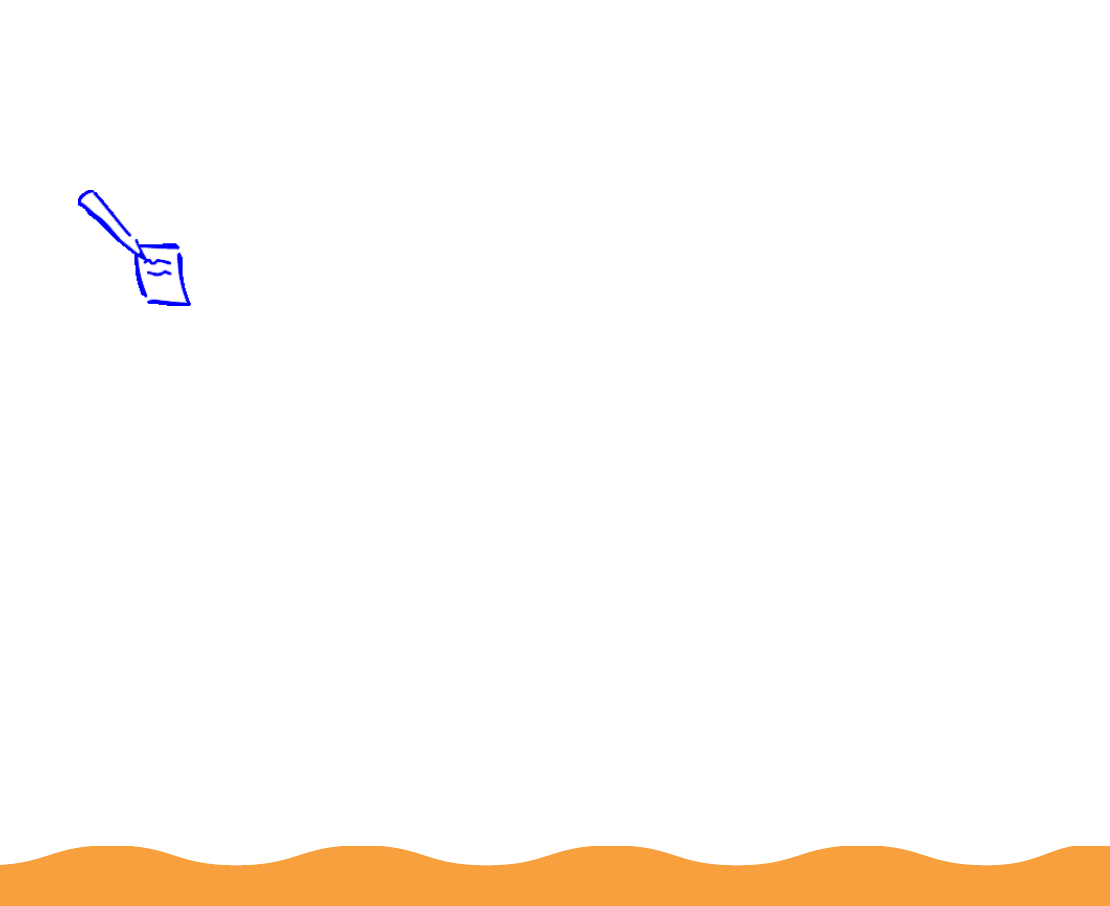
Printing on Special Media Page 89
EPSON Photo Paper
You can use EPSON Photo Paper to print photographs that look
almost as good as the ones you get from film processing. 4 × 6-inch
Photo Paper is perforated around the edges, so you can trim your
printouts and “bleed” the photo—extend it to the edge of the
paper—on all sides.
You can load up to 20 sheets of 4 × 6-inch, Letter-size, or A4-size
Photo Paper or 1 sheet of Panoramic paper at a time. Make sure
you place a support sheet beneath the paper if it is included in the
paper package.
Keep the following in mind when using EPSON Photo Paper:
◗ Load the paper with the whiter (glossier) side facing up.
◗ If you’re loading Panoramic Photo Paper, pull up the paper
support extension. Then load the Panoramic paper and hold up
its top edge while you press the
E load/eject button to feed it
into the printer.
Select Photo Paper as the Media Type setting and
Panoramic 210 × 594 mm as the Paper Size setting.
Note:
To keep your
printouts looking their
best, store them in a
resealable plastic bag
or other airtight
covering and protect
them from heat,
humidity, and direct
sunlight.
Be sure to support
your Panoramic
Photo Paper as it
ejects from the printer
so it doesn’t fall onto
the floor.