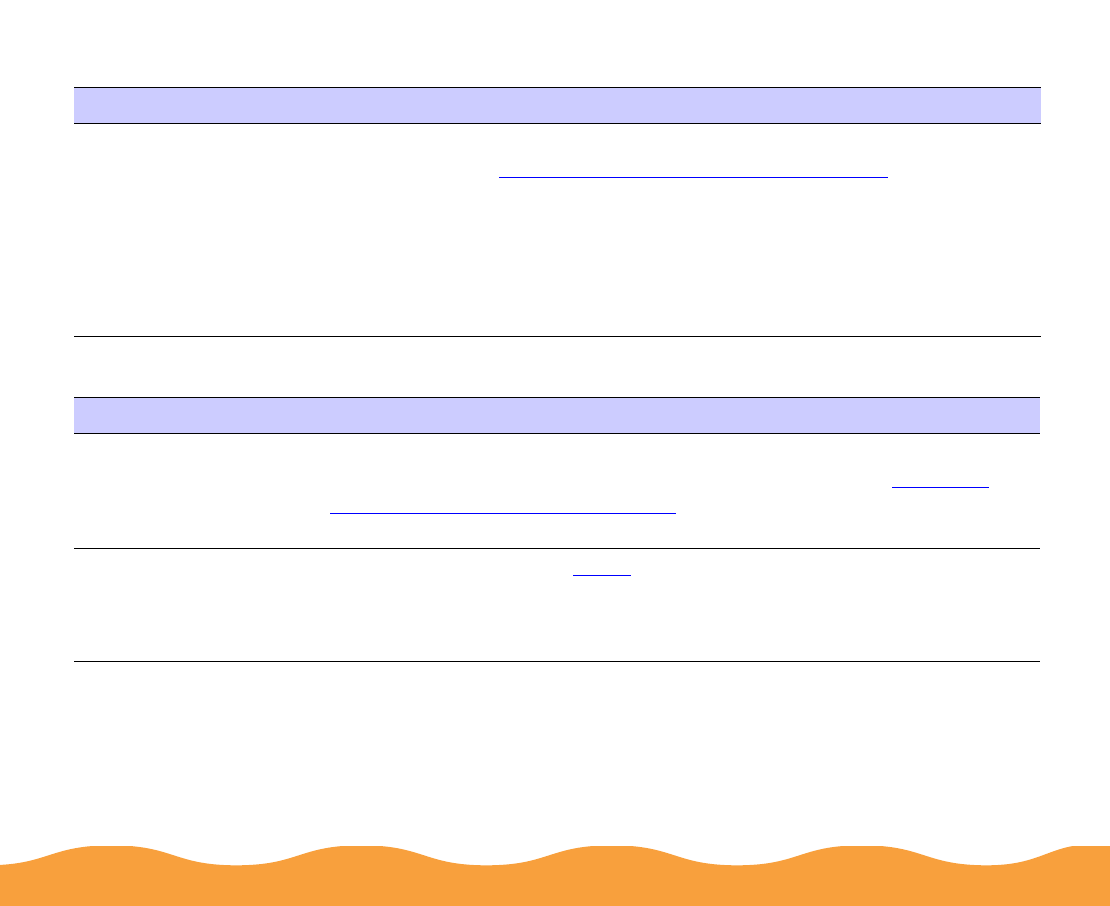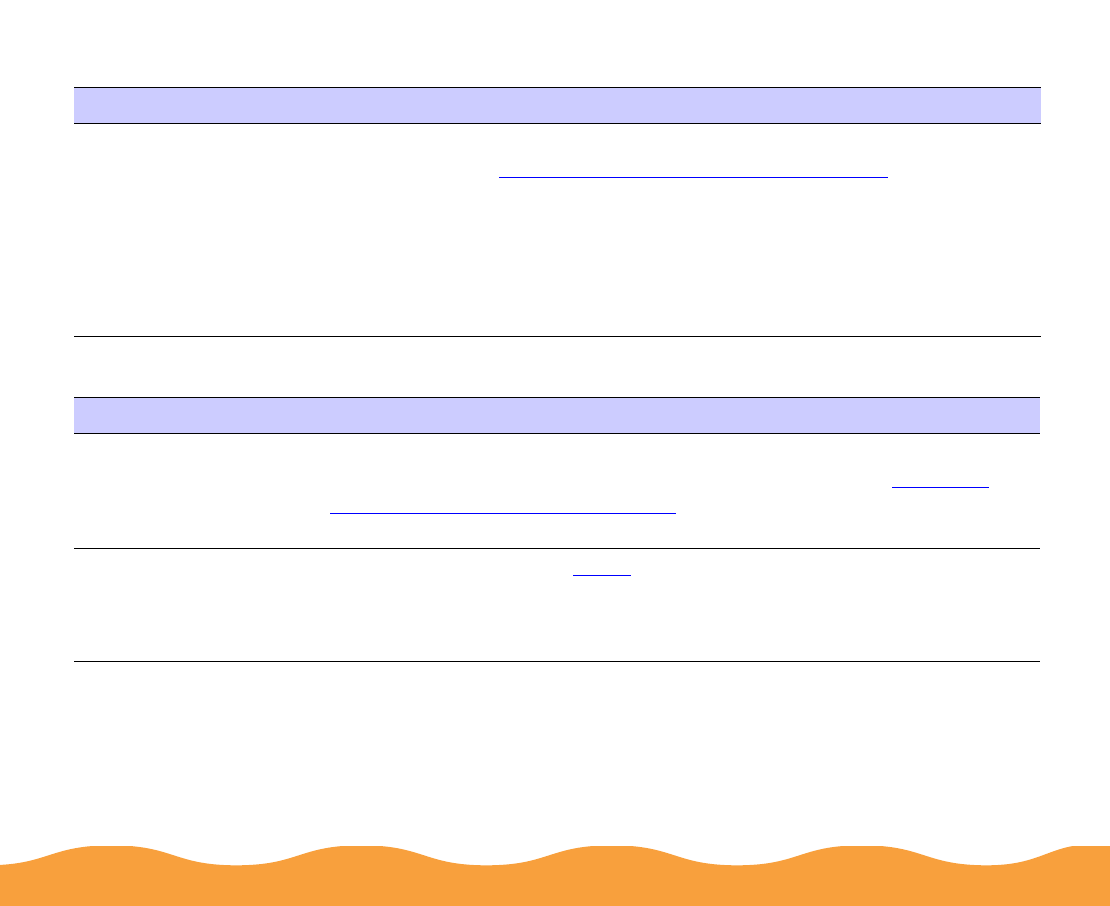
Troubleshooting Page 157
Paper jams inside the printer
Paper doesn't eject fully or is wrinkled
Try this Then do this
Turn off your printer,
open the cover, and
remove all the paper
that’s inside, including
any little pieces that
may have torn off.
Load more paper in the printer, following the instructions in the
Start
Here
card and in Media Loading and Handling Guidelines. If your paper
jams frequently, make sure you:
◗ Use smooth, high-quality paper, loaded printable side up.
◗ Fan the stack and then even the edges before loading it.
◗ Load paper beneath the arrow mark on the left edge guide.
◗ Adjust the left edge guide to fit the width of your paper.
Possible cause Solution
If the paper doesn’t
eject fully, you may
have set the wrong
paper size.
Press the
E load/eject button to eject the paper. Then make sure you
select the correct paper size in your printer software. See Selecting
Paper Size and Orientation Options for instructions.
If it’s wrinkled when it
comes out, the paper
may be damp or too
thin.
See the specifications in Paper
for ranges of paper thicknesses you can
print with, as well as environmental requirements for storage.