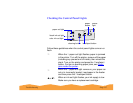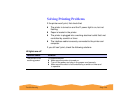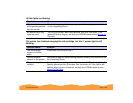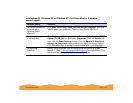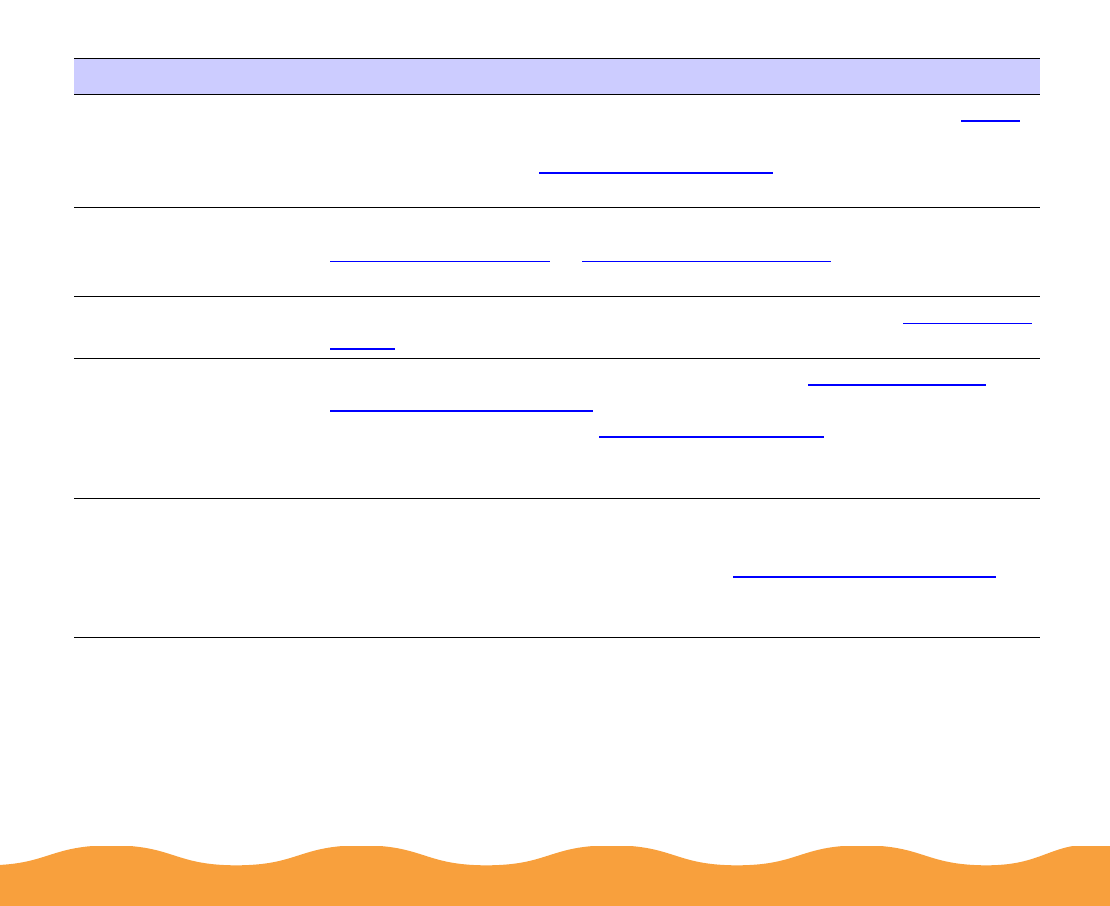
Troubleshooting Page 145
You tried to print on
cardboard or other
non-recommended
media.
Make sure your paper or media meets the specifications listed in Paper
.
If your printouts are still blurry after you change paper, clean the print
head as described in Cleaning the Print Head
.
The
Media Type
setting doesn’t match
the loaded paper.
Make sure the
Media Type
setting matches the paper you’re using. See
Printing from Windows
or Printing from a Macintosh for instructions.
Ink has leaked inside
the printer.
Clean carefully inside the printer to remove spilled ink. See Cleaning the
Printer for instructions.
You’re using the
High
Speed
and
MicroWeave
settings
with a misaligned print
head.
Turn off
High Speed
following the instructions in Customizing Print
Quality and Special Effects. Then run the Print Head Alignment utility
following the instructions in Aligning the Print Head.
The resolution of your
image may be too low.
If a photographic image looks grainy or rough, try using the
PhotoEnhance3
(PhotoEnhance on Windows 3.1) and
Sharpness
setting to improve the printed quality. See Customizing Color Settings
for
details. You can also increase the image resolution using your
image-editing software, or decrease the size of the image.
Possible cause Solution