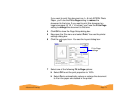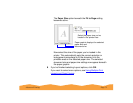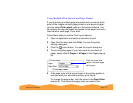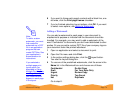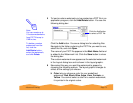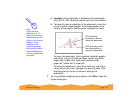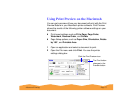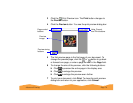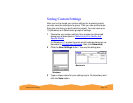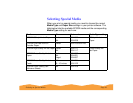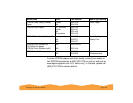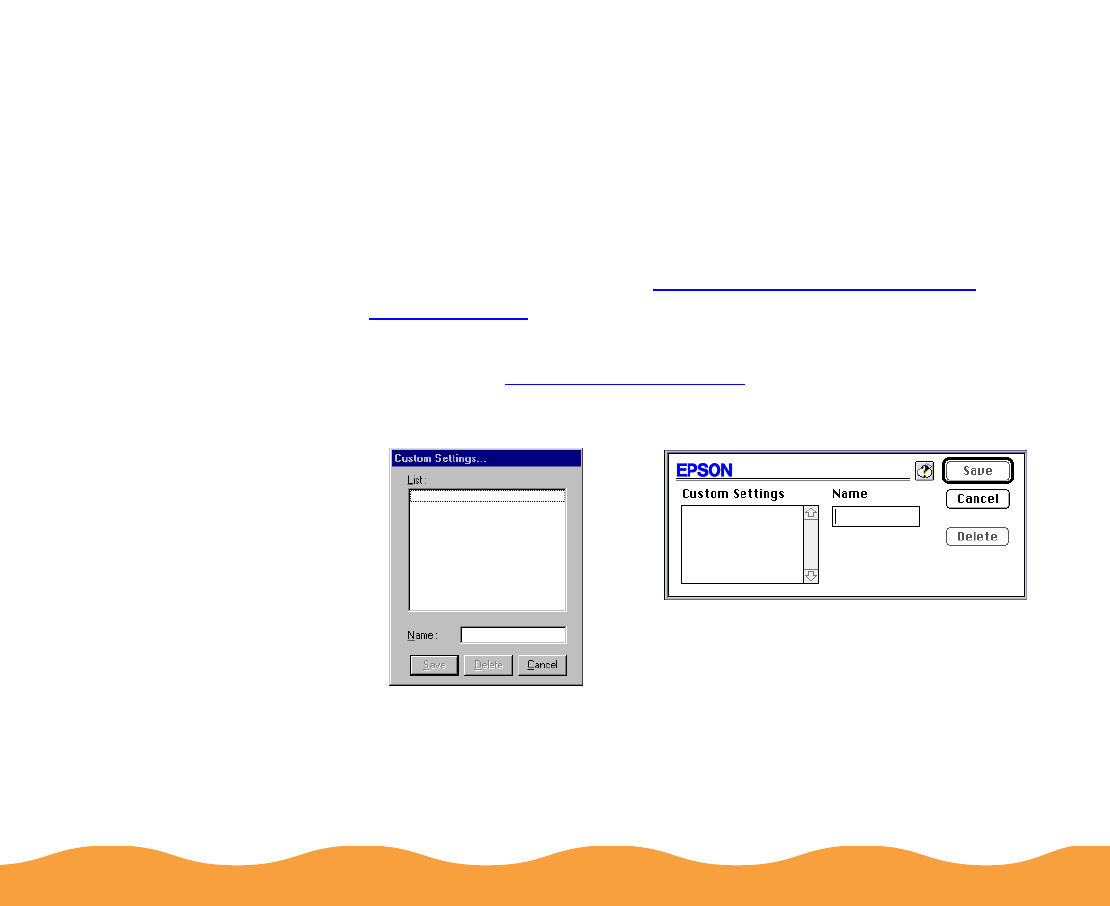
Advanced Printing Page 79
Saving Custom Settings
After you’ve fine-tuned your printer settings for a special project,
you can save the settings as a group. Then you can quickly reuse
them the next time you print a similar project. You can save up to
10 (Windows) or 8 (Macintosh) groups of settings.
1 Customize your printer settings, then access the Advanced
dialog box as described in Customizing Print Quality and
Special Effects.
(In Windows 3.1, access the main printer settings dialog box as
described in Printing from Windows, then click Advanced.)
2 Click the Save Settings button. You see this dialog box:
3 Type a unique name for your settings (up to 16 characters) and
click the Save button.
Macintosh
Windows