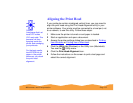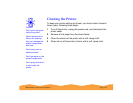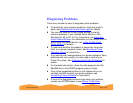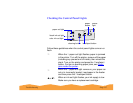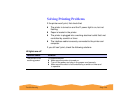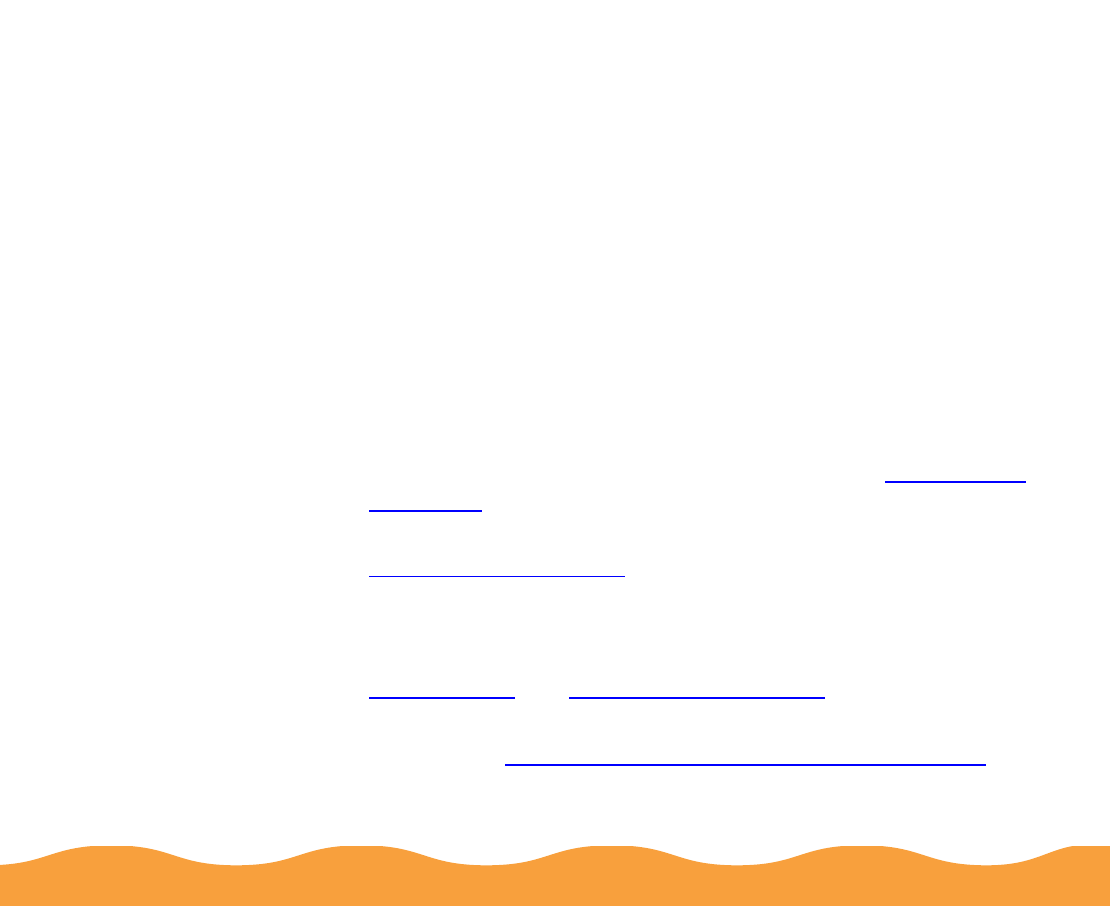
Troubleshooting Page 140
4 Click the Settings Sheet button. The printer prints the Printer
ID on a sheet of paper.
5 Make sure the Printer ID shown in the Printer and Option
Information dialog box matches the ID on the Settings Sheet. If
they don’t match, change the ID numbers in the dialog box to
match those on the Settings Sheet.
6 Click OK to exit and save your settings.
Improving Print Quality
If you find that your print quality has declined, you can often
improve it by doing one of the following:
◗ Clean the print head following the instructions in Cleaning the
Print Head.
◗ Use higher quality paper appropriate for your print job. See
Selecting Special Media for a list of EPSON papers.
◗ Match the Media Type in the printer software to the type of
paper you loaded in the printer. Then the printer software can
automatically select other settings for the best quality. (See
Basic Printing and Selecting Special Media for details.)
◗ Turn off High Speed mode in the Advanced dialog box, as
described in Customizing Print Quality and Special Effects.