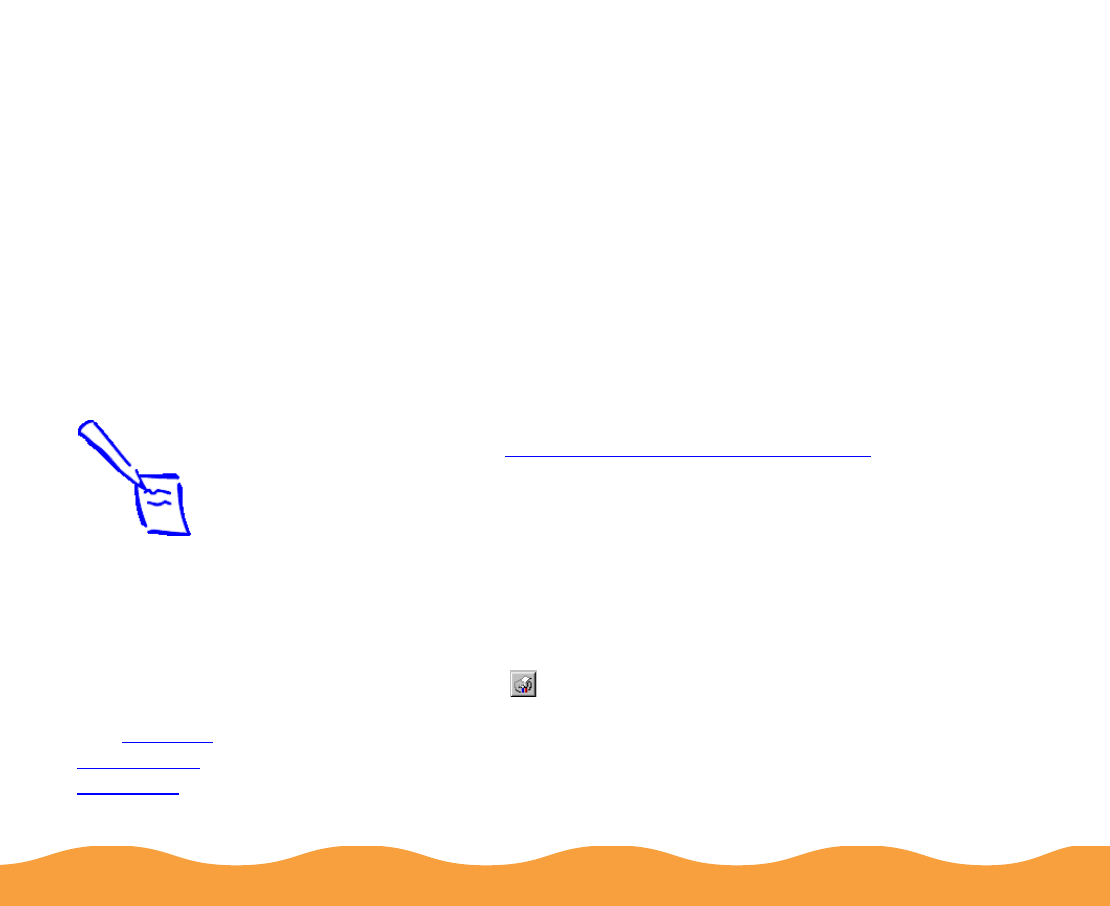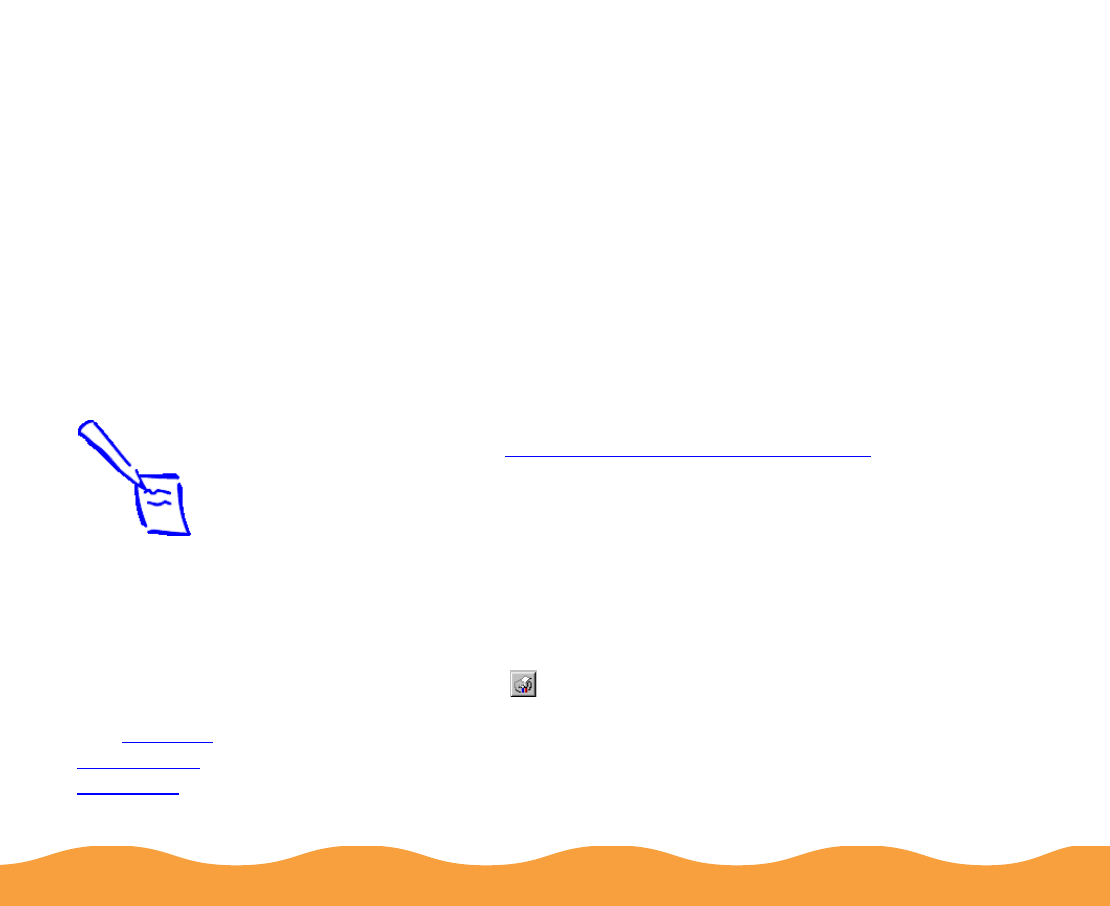
Managing Print Jobs Page 102
Enabling Background Monitoring
To turn on background monitoring, follow these steps:
1 Click Start, point to Programs, click the Epson folder, and
click EPSON Status Monitor 2.
2 Click EPSON Stylus COLOR 740 in the Printer Name list. The
name is highlighted.
3 Open the Settings menu and select Background Monitoring.
4 Select either Monitor from restart (to begin background
monitoring after your next system restart) or Monitor now (to
begin background monitoring right away).
5 Now set your monitoring preferences for the printer as
described in Setting Up Monitoring Preferences.
Setting Up Monitoring Preferences
You can select the way you want Status Monitor 2 to monitor your
printer using the Monitoring Preferences window. There are several
ways to open the window:
◗ Click the printer name in the Installed Printers list to highlight it
and click the icon or select Monitoring Preferences from
the Settings menu.
◗ Right-click the printer name in the Installed Printers list and
select Monitoring Preferences from the drop-down menu.
Note:
Background
monitoring must be
turned on to change
the Background
Monitoring and Status
Alert preferences.
See Enabling
Background
Monitoring for
instructions.