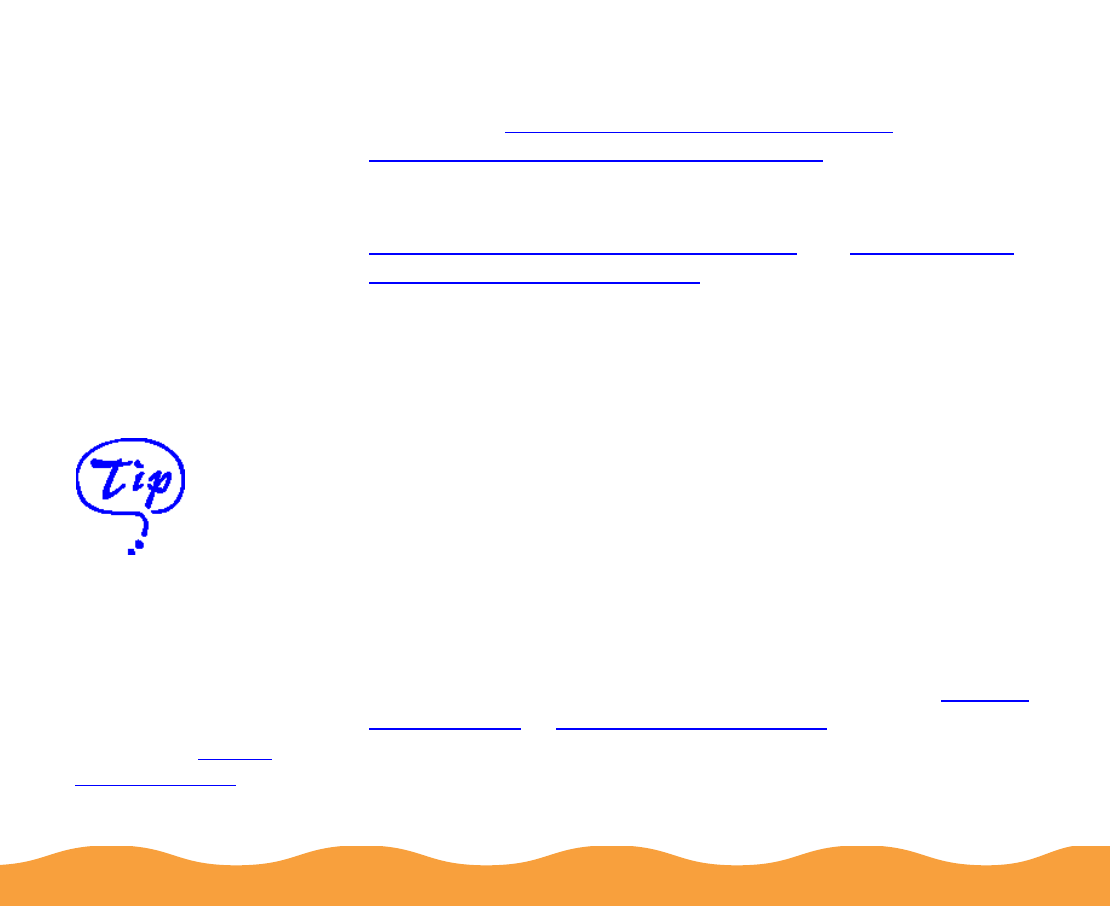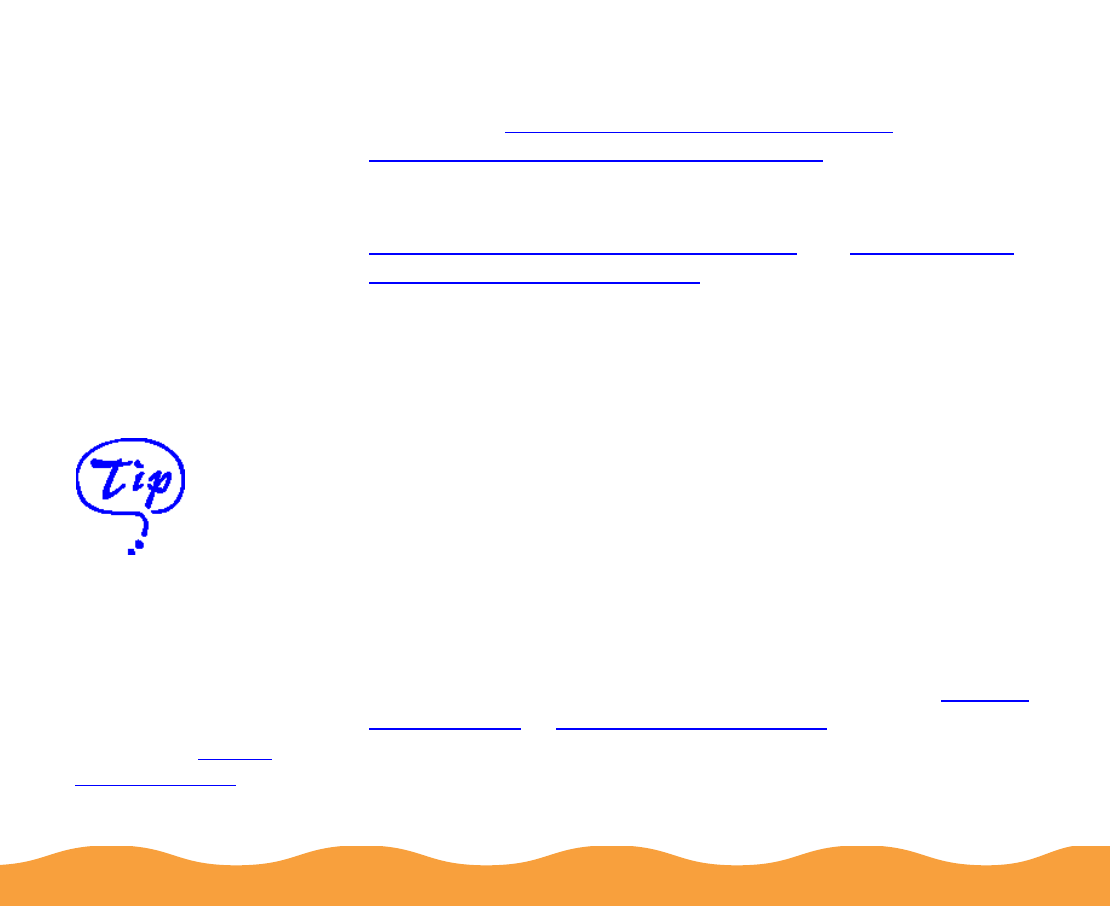
Advanced Printing Page 37
7 In Windows, click the Paper and Layout tabs (not available on
Windows 3.1) to check or change any necessary settings, as
described in Selecting Paper Options in Windows and
Choosing Print Layout Options in Windows.
On a Macintosh, check or change any necessary settings on
the Page Setup and the Layout dialog boxes as described in
Selecting Paper Options on a Macintosh and Choosing Print
Layout Options on a Macintosh.
8 When you’re finished, click OK (Windows) or Print (Macintosh).
If you’re using Windows, click any other buttons that your
application uses for printing.
Customizing Print Quality and Special
Effects
If you need the maximum control over your project, or you want to
experiment with special effects, you can adjust the custom settings
in your printer software. Follow these steps:
1 Create your image or document in your application software.
2 Access the printer settings dialog box as described in Printing
from Windows or Printing from a Macintosh.
3 Click Custom, and then click the Advanced button. (In
Windows 3.1, click Advanced, then click the More Settings
button.)
After you customize
your print settings for
a special project, you
can save them as a
group. Then you can
reuse them whenever
you print a similar
project. See Saving
Custom Settings for
instructions.