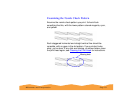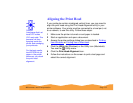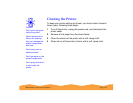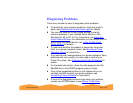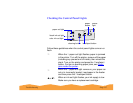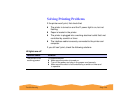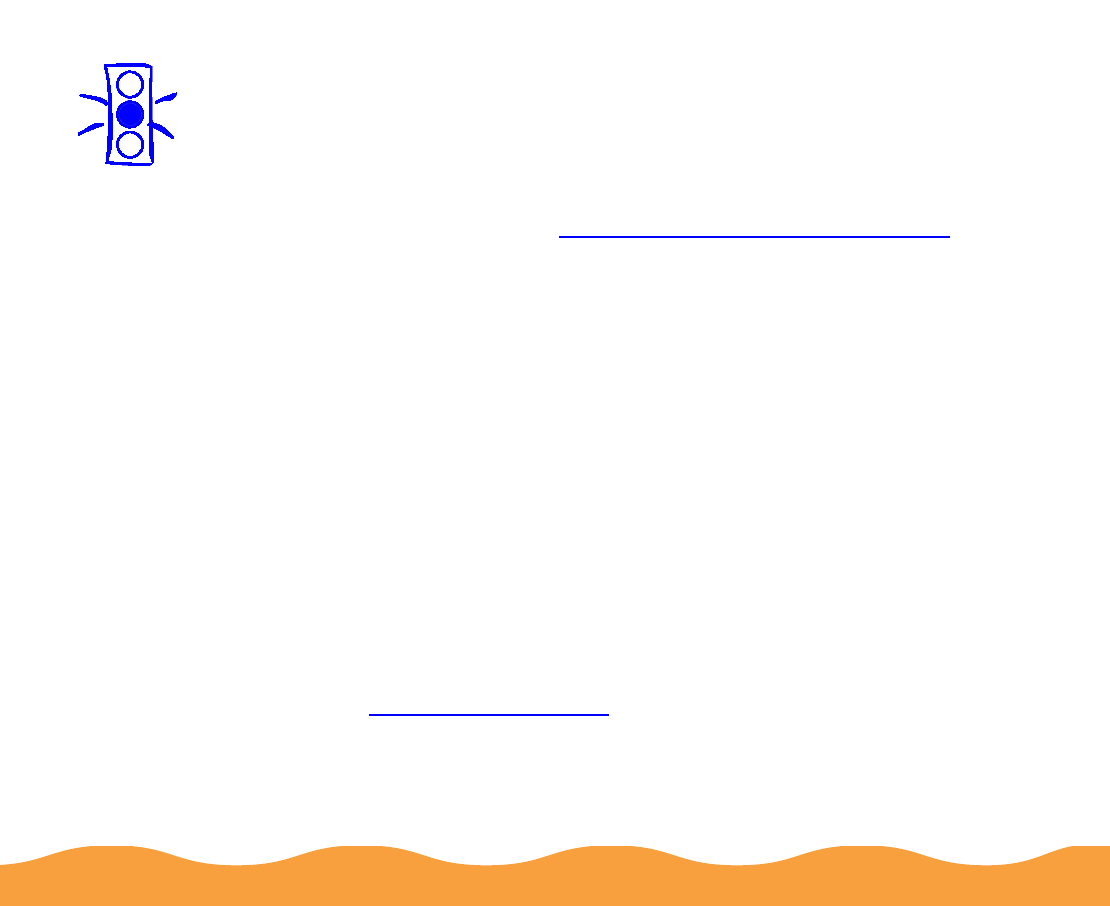
Troubleshooting Page 139
3 Make sure paper is loaded in the printer.
4 Hold down the
E load/eject button and press the
P power
button. Hold down the
E load/eject button until the
P power light
starts to flash, then release it.
The printer prints its ROM version number and a nozzle check
pattern (shown in Examining the Nozzle Check Pattern).
5 To end the check, turn off the printer. Then reconnect the
interface cable and turn on your printer and computer.
Confirming the Printer ID Number
If you’re using Windows 95, Windows 98, or Windows NT, you can
use the Printer and Option Information utility to confirm the Printer
ID. Color quality may improve after you confirm the ID number.
If you’re using Status Monitor 2, this information is updated
automatically. However, if a message appears prompting you to
enter settings or if you change the printer’s configuration, you’ll
need to update the Printer ID manually. Follow these steps:
1 Make sure letter-size paper is loaded in your printer.
2 Access the main printer settings dialog box as described in
Printing from Windows.
3 Click the Utility tab. Then click the Printer and Option
Information icon.
Caution:
Load paper that’s at
least 8.27 inches
(210 mm) wide. This
prevents ink from
spraying inside the
printer and smudging
your printouts.