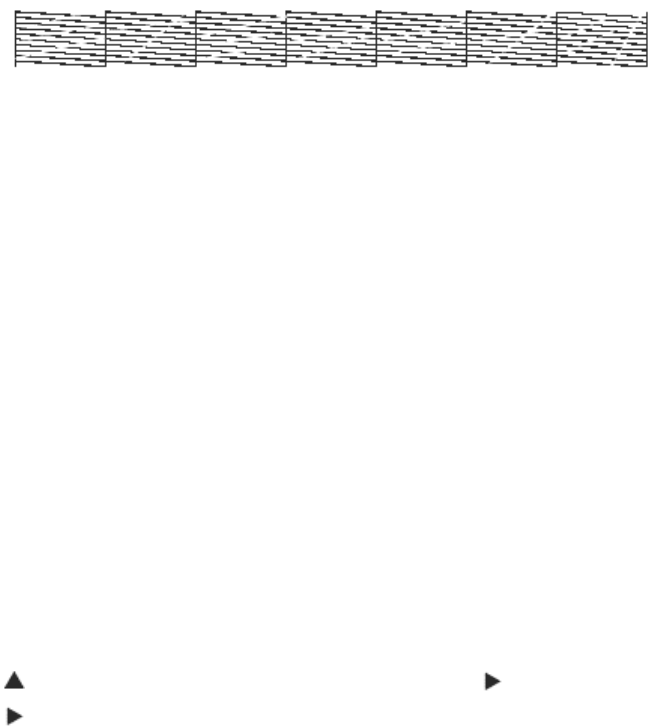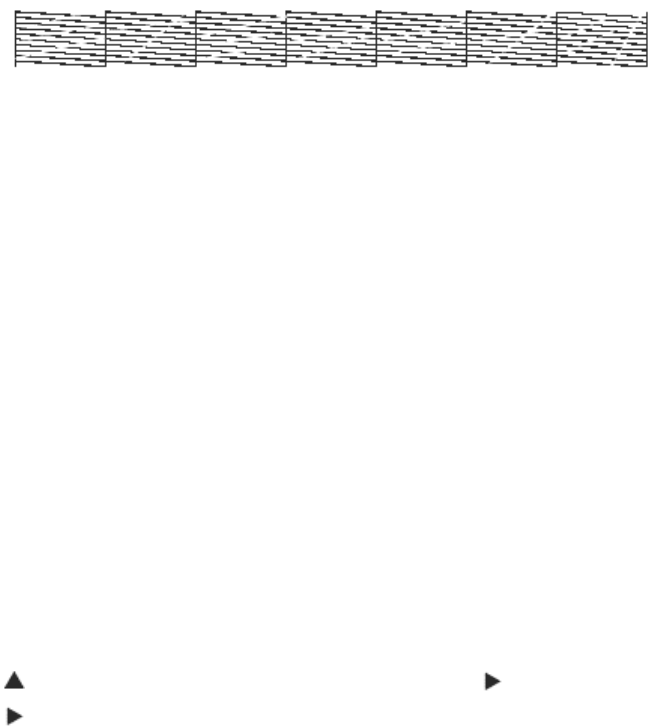
16
If dots are missing from the pattern, as shown below, clean the print head as described
in the next section.
Cleaning the Print Head from the Control Panel
1. Make sure all of the 7 Ink Out lights on the printer's control panel are off. If an Ink
Out light is flashing or on, you need to replace the corresponding ink cartridge.
2. Press the Cleaning button and hold it for at least 3 seconds. The Pause light flashes
as the printer cleans its print head. The cleaning cycle takes about 60 seconds and
does not use any paper.
3. When the Pause light goes off, print the nozzle check pattern again to confirm that
the head is clean. You may need to run the cleaning cycle several times to get a
clean nozzle check pattern. For effective cleaning, always run a nozzle check
between cycles.
Performing a Power Cleaning
If you're unable to clean the print head fully as described above, you can perform a power
cleaning. You should not perform a power cleaning more often than necessary, since it
consumes additional ink.
1. Press the SelecType button on the control panel. You see PRINTER SETUP.
2. Press
until you see MAINTENANCE, then press . You see PWR CLEANING.
3. Press
until EXEC appears on the display, then press Enter.
The printer performs the power cleaning. Do not turn off the printer or interrupt this process
until it is complete.
If the lines on the pattern are still missing dots after running a power cleaning, leave it
overnight, then clean the print head again the following morning. If you still see no
improvement, contact JetPlate Systems Inc.
Aligning the Print Head
Before using the printer, you should align the print head to ensure clean, accurate printouts.
To do the alignment, you have to print a set of alignment patterns. Make sure you've run a
nozzle check, as described above, before you begin. If the print head nozzles are clogged,
the patterns won't print correctly and your print head alignment won't be accurate.
Although you can align the print head using the printer software, it's best to do this from the
control panel. This aligns the print head for all modes and resolutions.
All Trademarks used in this document are the properties of their respective owners. Rev. 1.3 4/6/2004