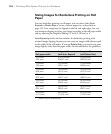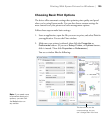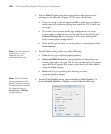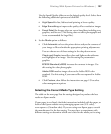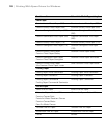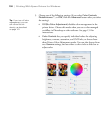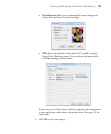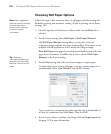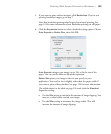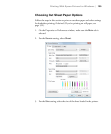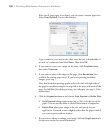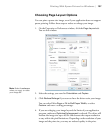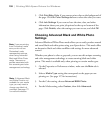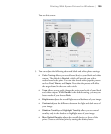132
132 | Printing With Epson Drivers for Windows
Choosing Roll Paper Options
Follow the steps in this section to print on roll paper and select settings for
borderless printing and automatic cutting. (If you’re printing on cut sheets,
see page 135).
1. On the Properties or Preferences window, make sure the
Main tab is
selected.
2. For the Source setting, select
Roll Paper or Roll Paper (Banner).
The
Roll Paper (Banner) setting allows you to print a series of
continuous images without any space between them. This option is not
available with all applications, and is mostly for tiling an image.
Save Roll Paper saves paper by not feeding the blank portion of the last
page of your document. Available only if you’ve selected
Roll Paper
(Banner)
as the Source setting.
3. For the
Size setting, select the size of your image or output paper.
To make the best use of your roll paper, creating a custom paper size is
recommended. Select
User Defined. You see this window:
Type a name for your custom size, then enter the size in hundredths of
an inch (or centimeters) and click
Save. Then click OK.
4. If you want to reduce or enlarge your image, click the
Page Layout tab.
See page 137 for more information.
Note: Many application
settings override settings
in the printer driver.
Always verify settings
to get the results
you expect.
Tip: Creating a
user-defined paper size
generally lets you make
the best use of your roll
paper.