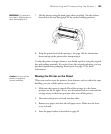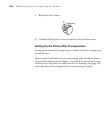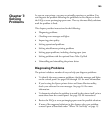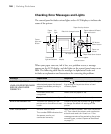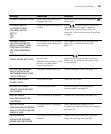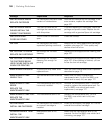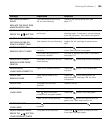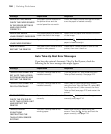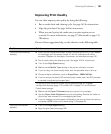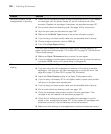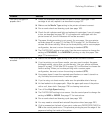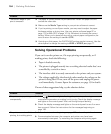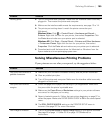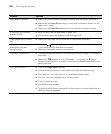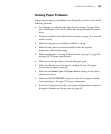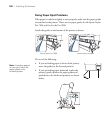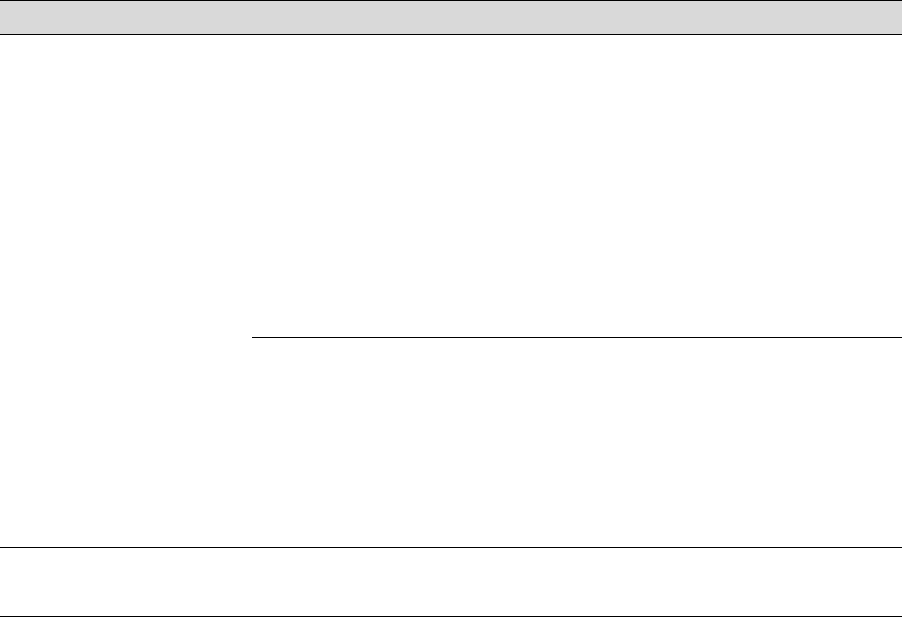
191
Solving Problems | 191
Improving Print Quality
You can often improve print quality by doing the following:
• Run a nozzle check and cleaning cycle. See page 162 for instructions.
• Align the print head. See page 166 for instructions.
• When you send a print job, make sure your print options are set
correctly. For more information, see page 87 (Macintosh) or page 123
(Windows).
If none of these suggestions help, try the solutions in the following table.
Problem Solution
Your print has horizontal
banding.
◗ Check the ink indicators and light to see if you are low on ink. (If you replace
ink cartridges with the printer turned off, the ink indicators will not be
accurate.) Replace ink cartridges if necessary, as described on page 167.
◗ Run a nozzle check and cleaning cycle. See page 162 for instructions.
◗ Turn off the High Speed setting.
◗ Make sure the Media Type setting in the printer software is correct.
◗ If you’re using cut sheet media, make sure the printable side is face up.
◗ Choose a higher resolution, such as SuperPhoto - 2880x1440dpi.
◗ If you’re using a third-party RIP and non-Epson media, see if the RIP provides
a method for adjusting the paper feed.
Try adjusting your advanced media control settings (page 97) or paper
configuration settings (page 113 for Mac OS X or page 141 for Windows).
Check these settings:
◗ Make sure the Paper Thickness setting is correct for your paper.
◗ Use the Paper Feed Adjustment to tune out banding. Reduce the value for
white lines, and increase it for overlapping dark lines.
◗ If you’ve created a custom paper configuration, be sure to return the setting
to standard (STD) when you’re done using it. See page 83.
Your print has vertical
banding.
◗ Turn off the High Speed setting.
◗ Align the print head; see page 166.