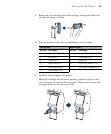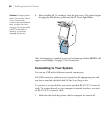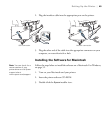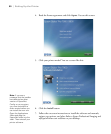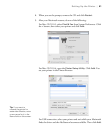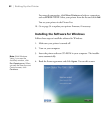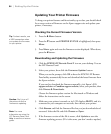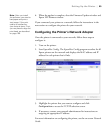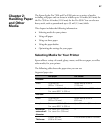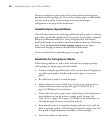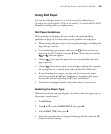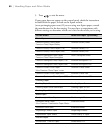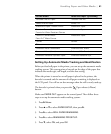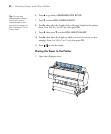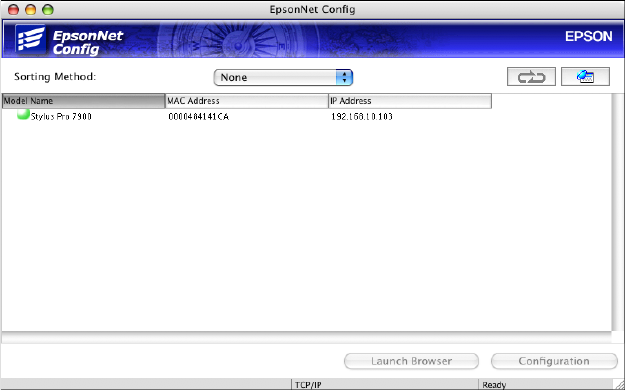
55
Setting Up the Printer | 55
6. When the update is complete, close the Firmware Updater window and
Epson LFP Remote window.
If you connected your printer to a network, follow the instructions in the
next section to configure the printer for your network.
Configuring the Printer’s Network Adapter
Once the printer is connected to your network, follow these steps to
configure it:
1. Turn on the printer.
2. Start EpsonNet Config. The EpsonNet Config program searches for all
Epson printers on the network and displays the MAC address and IP
address for each printer that it finds.
3. Highlight the printer that you want to configure and click
Configuration to access the TCP/IP selection screen.
4. If necessary, contact your network administrator for instructions on
assigning an appropriate IP address.
For more information on configuring the printer, see the on-screen Network
Guide.
Note: After you install
the software, you need to
load paper and print a
test image. If the print
quality is satisfactory,
your setup is done. If not,
you may need to align the
print head, as described
on page 166.