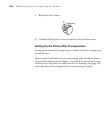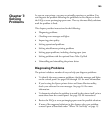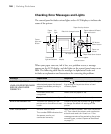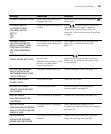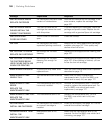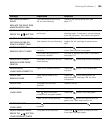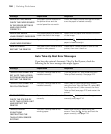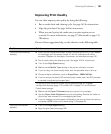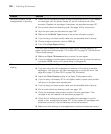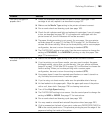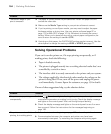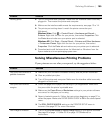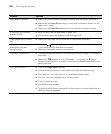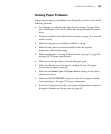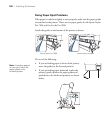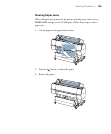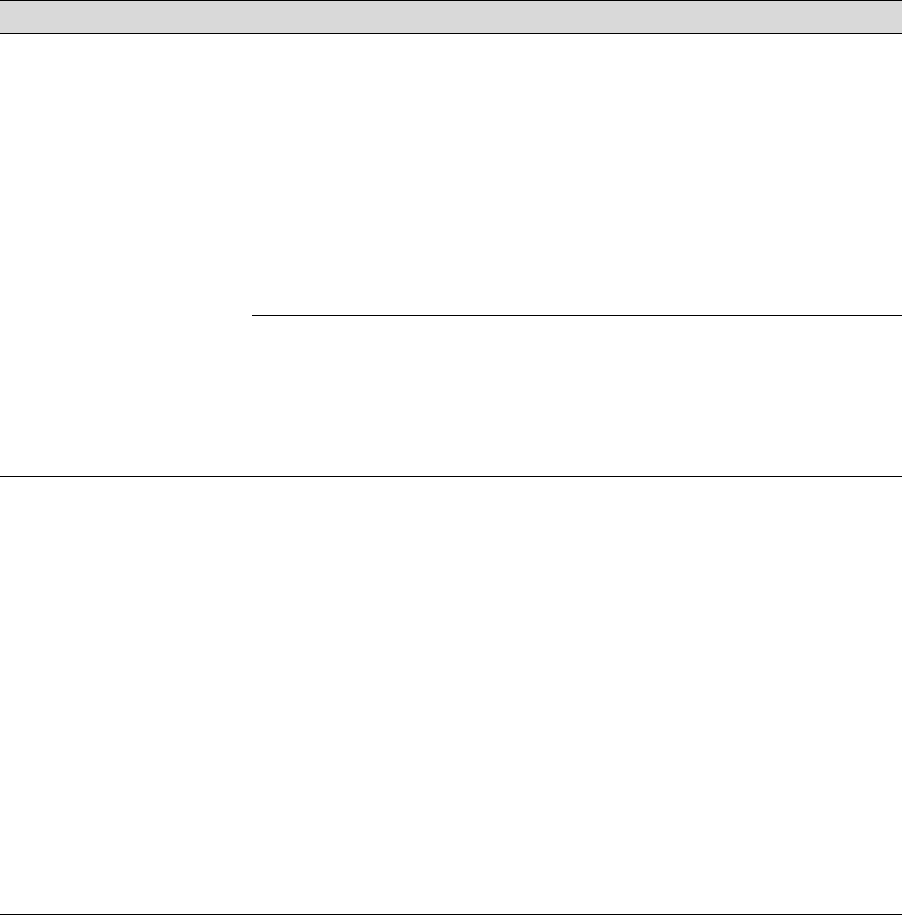
192
192 | Solving Problems
Your print is grainy, or has
misregistration or ghosting.
◗ Check the ink indicators and light to see if you are low on ink. (If you replace
ink cartridges with the printer turned off, the ink indicators will not be
accurate.) Replace ink cartridges if necessary, as described on page 167.
◗ Run a nozzle check and cleaning cycle. See page 162 for instructions.
◗ Align the print head, as described on page 166.
◗ Make sure the Media Type setting in the printer software is correct.
◗ If you’re using cut sheet media, make sure the printable side is face-up.
◗ Choose a higher resolution, such as 2880 dpi.
◗ Turn off the High Speed setting.
You may need to adjust your advanced media control settings (page 97) or
paper configuration settings (page 113 for Mac OS X or page 141 for Windows).
Check these settings:
◗ Make sure Paper Thickness setting is correct for your paper.
◗ If you’ve created a custom paper configuration, be sure to return the setting
to standard (STD) when you’re done using it. See page 83.
Colors are incorrect or
missing.
◗ Make sure the Media Type setting in the printer software is correct.
◗ If you are using the color management features in Photoshop or another
application, you must turn off color management in the printer driver. See
page 96 or page 112 (Mac OS X) or page 130 (Windows).
◗ Adjust the Color Density setting in the Paper Configuration utility.
◗ If you’re using a third-party RIP or non-Epson media, custom color profiles
will give you the best color reproduction.
◗ If you’re using cut sheet media, make sure the printable side is face-up.
◗ Run a nozzle check and cleaning cycle; see page 162.
◗ Check the expiration date printed on each of the ink cartridges. If the
cartridge is too old, replace it as described on page 167.
◗ Check the ink indicators and light, and replace ink cartridges if your ink
supply is low, as described on page 167. (If you replace ink cartridges with
the printer turned off, the ink indicators will not be accurate.)
◗ Make sure color settings in your application or printer software are correct.
Problem Solution