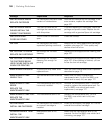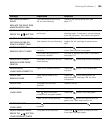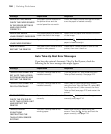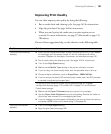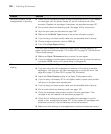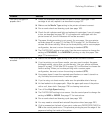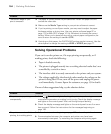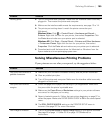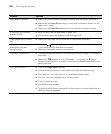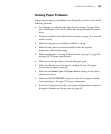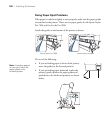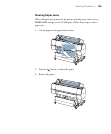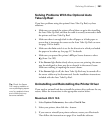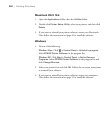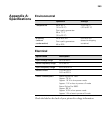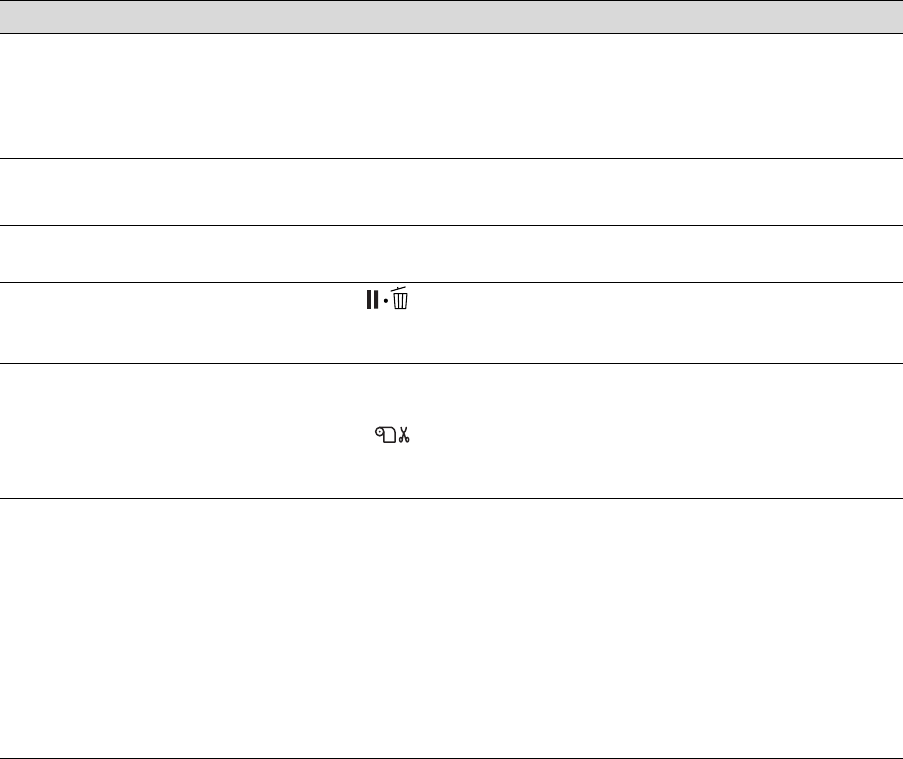
196
196 | Solving Problems
Blank paper is printed. ◗ Make sure your software is installed correctly and the printer is selected.
◗ Make sure the Paper Size setting in your printer software is correct for the
paper you’re using.
◗ Make sure the Paper Source setting in your printer software is correct.
A ruled line on your print
appears to shift.
◗ Align the print head as described on page 166.
◗ Run a nozzle check and cleaning cycle; see page 162.
Color images print in black
only.
◗ Make sure the Color setting is correct in your printer software.
The printer continues to feed
paper after you have
cancelled a job.
◗ Press the Pause/reset button on the printer to clear any print job data
in the printer’s buffer and reset the printer.
◗ Make sure the paper source is set correctly.
Roll paper cannot be cut. ◗ The paper cutter may be dull. Follow the instructions on page 173 to replace
the cutter.
◗ Make sure appears on the LCD display. If not, press the
l Paper
Source button to select this setting. Also check the Auto Cut settings in your
printer software.
Printing is too slow. ◗ Turn on the High Speed setting.
◗ Choose a lower resolution in your printer software for faster printing.
◗ Clear space on your hard drive or run a defragmentation utility.
◗ Don’t run too many applications at the same time.
◗ Turn off virtual memory.
◗ Add RAM to your system.
◗ Try printing when there is less traffic on the network, or move the printer to a
different network segment.
Problem Solution