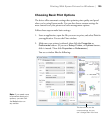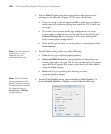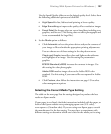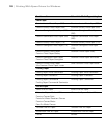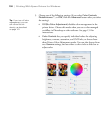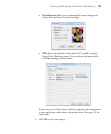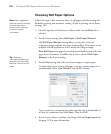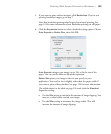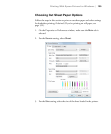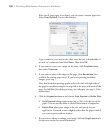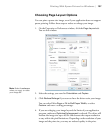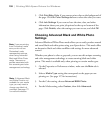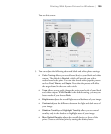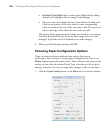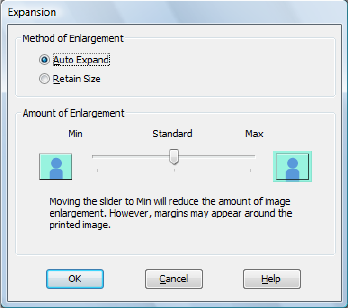
133
Printing With Epson Drivers for Windows | 133
5. If you want to print without margins, click Borderless. If you’re not
printing borderless images, go to step 7.
Note that borderless printing takes longer than normal printing. See
page 124 for more information about borderless printing on roll paper.
6. Click the
Expansion button to select a borderless sizing option. Choose
Auto Expand or Retain Size, then click OK.
Auto Expand enlarges your image (up to 3%) to fit the size of the
paper. You can use the slider to adjust the expansion.
Retain Size prints your image at the size you specify in your
application. You need to size it slightly wider than the paper width if
you want to print without borders. See page 124 for more information.
The widths shown in the table on page 124 work with the
Standard
Expansion setting.
• Use the Min setting to minimize the amount of image clipping. You
may see a white border around your image.
• Use the Max setting to maximize the image width. This will
increase the amount of image clipping.