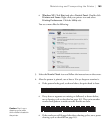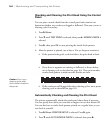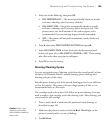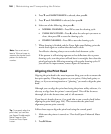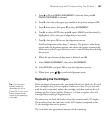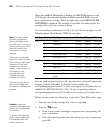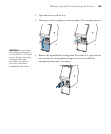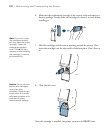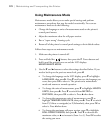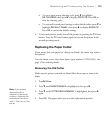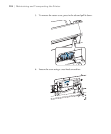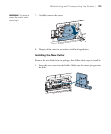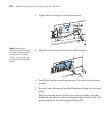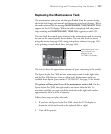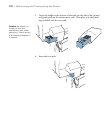171
Maintaining and Transporting the Printer | 171
Switching Black Ink Mode
You can switch the black ink from Photo Black to Matte Black or vice-versa
by pressing the button on the control panel.
• The Photo Black cartridge is ideal for printing photographic images on
all media types. It is optimized for traditional photographic and ink
jet-coated papers, such as Epson Ultra Premium Photo Paper Luster,
Premium Photo Paper Semi-gloss, Proofing Paper Commercial, and so
on.
• The Matte Black cartridge is optimized for printing photographic
images on matte or fine art papers, such as Epson Ultra Premium
Presentation Paper Matte and Epson Velvet Fine Art Paper. This
cartridge significantly increases black optical density.
Generally, you should switch black ink cartridges only if you plan to run a
large number of print jobs in the new mode.
• Switching from Photo Black to Matte Black takes 2 minutes and
consumes approximately 1.2 ml of ink.
• Switching from Matte Black to Photo Black takes 3 minutes and
consumes approximately 3.4 ml of ink.
Changing the Date and Time
1. Press r Menu.
2. Press d until
MAINTENANCE is highlighted, then press r.
3. Press d until you see
CLOCK SETTING, then press r.
4. Use the d, u, and r buttons to set each item in the date and time,
displayed in the following format:
MM/DD/YY HH:MM.
5. Press
OK to save the setting.
Note: You can use the
PRINTER SETUP menu to
enable the roll paper
counter, paper size
check, and several other
printer features. For more
information, see
page 227.