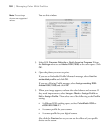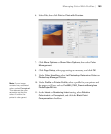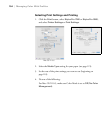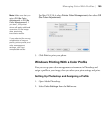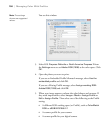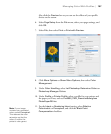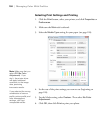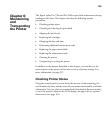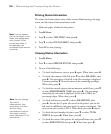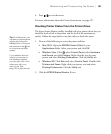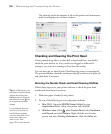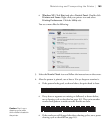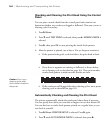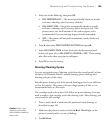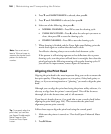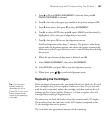160
160 | Maintaining and Transporting the Printer
Printing Status Information
The status check sheet shows some of the current default settings, the page
count, and the status of the maintenance tank.
1. Make sure paper is loaded in the printer.
2. Press r
Menu.
3. Press d to select
TEST PRINT, then press r.
4. Press d to select
STATUS SHEET, then press r.
5. Press
OK to start printing.
Viewing Status Information
1. Press r Menu.
2. Press d to select
PRINTER STATUS, then press r.
3. Do one of the following:
• To check the firmware version, press r again. When done, press l.
• To check the amount of ink left, press d to select INK LEVEL, then
press r. The percentage of ink left in the first cartridge is displayed.
Continue pressing d to see the status of the remaining cartridges.
When done, press l.
• To check how much capacity the maintenance tank(s) have, press d
to select
MAINTENANCE TANK, then press r. The percentage
remaining for each tank is displayed. As the tank is filled, the
percentage drops. When done, press l.
• To check job history, press d to select JOB HISTORY, then
press r. For the last 10 print jobs saved in the printer, you see the
ink used (in milliliters) and paper used (in square centimeters). The
most recent job is saved as No. 0. When done, press the l button.
• To check the total number of prints, press d to select TOTAL
PRINTS
, then press r. When done, press l.
• To check the status of the printer for myEpsonPrinter.com, press d
to select
EDM STATUS, then press r. When done, press l.
Note: You can replace
the ink cartridges, cutter
blade, and maintenance
tank yourself. Other
printer parts need to
be replaced by an
authorized Epson service
technician.
Note: You can change
the units of
measurement from
centimeters to inches
and feet using
maintenance mode on
the printer’s control
panel. See page 172 for
instructions.