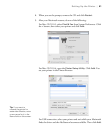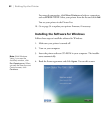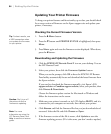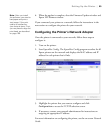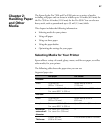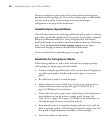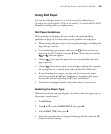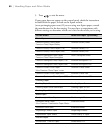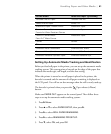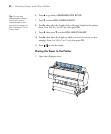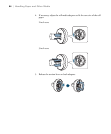59
Handling Paper and Other Media | 59
Using Roll Paper
You can use roll paper with a 2- or 3-inch core and a width of up to
24 inches (61 cm) for the Pro 7900, or 44 inches (112 cm) for the Pro 9900.
Manually switching rolls is a simple process.
Roll Paper Guidelines
When printing on roll paper, be sure to follow the media handling
guidelines on page 58, as well as these special guidelines for roll paper:
• When storing roll paper, keep it in its original packaging—including the
bag, end caps, and box.
• To avoid feeding excess paper, make sure the Sheet icon does not
appear on the LCD display. Press the l Paper Source button until the
or roll icon appears.
• Choose if you want the paper to be cut automatically after each
page is printed.
• Choose if you want to print a series of pages and keep them together
for cutting later on or use the Auto Take-up Reel (Pro 9900 only).
• If you’re loading heavy paper, you may need to increase the paper
suction by pressing the u Paper Feed button. For lightweight paper,
decrease the suction by pressing the d Paper Feed button.
• Do not leave roll paper loaded in the printer when it is not in use.
Selecting the Paper Type
Whenever you load a new type of paper, you need to select the paper type on
the printer’s control panel.
1. Press r
Menu.
2. Press u or d to select
PAPER SETUP, then press r.
3. Select
PAPER TYPE, then press r.
4. Select the paper that you are using as listed page 60, then press the
OK
button to save the setting.