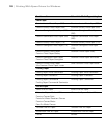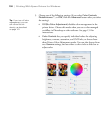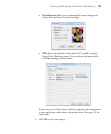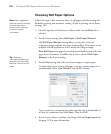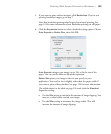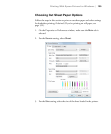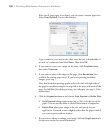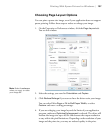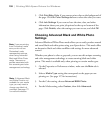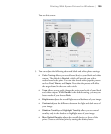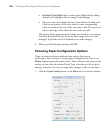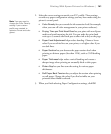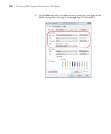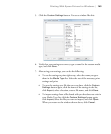136
136 | Printing With Epson Drivers for Windows
If the size of your paper is not listed, you can create a custom paper size.
Select
User Defined. You see this window:
Type a name for your custom size, then enter the size in hundredths of
an inch (or centimeters) and click
Save. Then click OK.
4. If you want to center your image on the sheet, click
Printable Area,
then select
Centered.
5. If you want to print to the edges of the page, click
Borderless (not
available for custom paper sizes). If you’re not printing borderless
images, go to step 7.
Note that borderless printing applies only to the left and right sides of
the page on cut sheets; margins are required at the top and bottom of the
page. For full-bleed borderless printing, use roll paper (see page 132 for
instructions).
6. Click the
Expansion button and choose Auto Expand or Retain Size:
• Auto Expand enlarges your image (up to 3%) to fit the size of the
paper. You can use the slider to control the amount of expansion.
• Retain Size prints your image at the size you specify in your
application. You need to size it slightly wider than the paper width if
you want to print without borders.
7. If you want to reduce or enlarge your image, click the
Page Layout tab.
See the next section for more information.