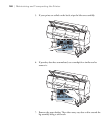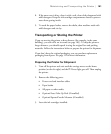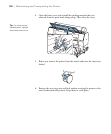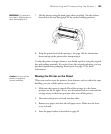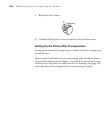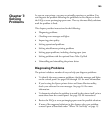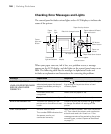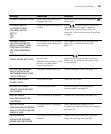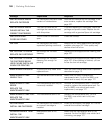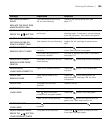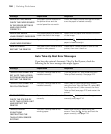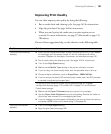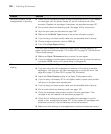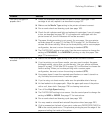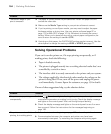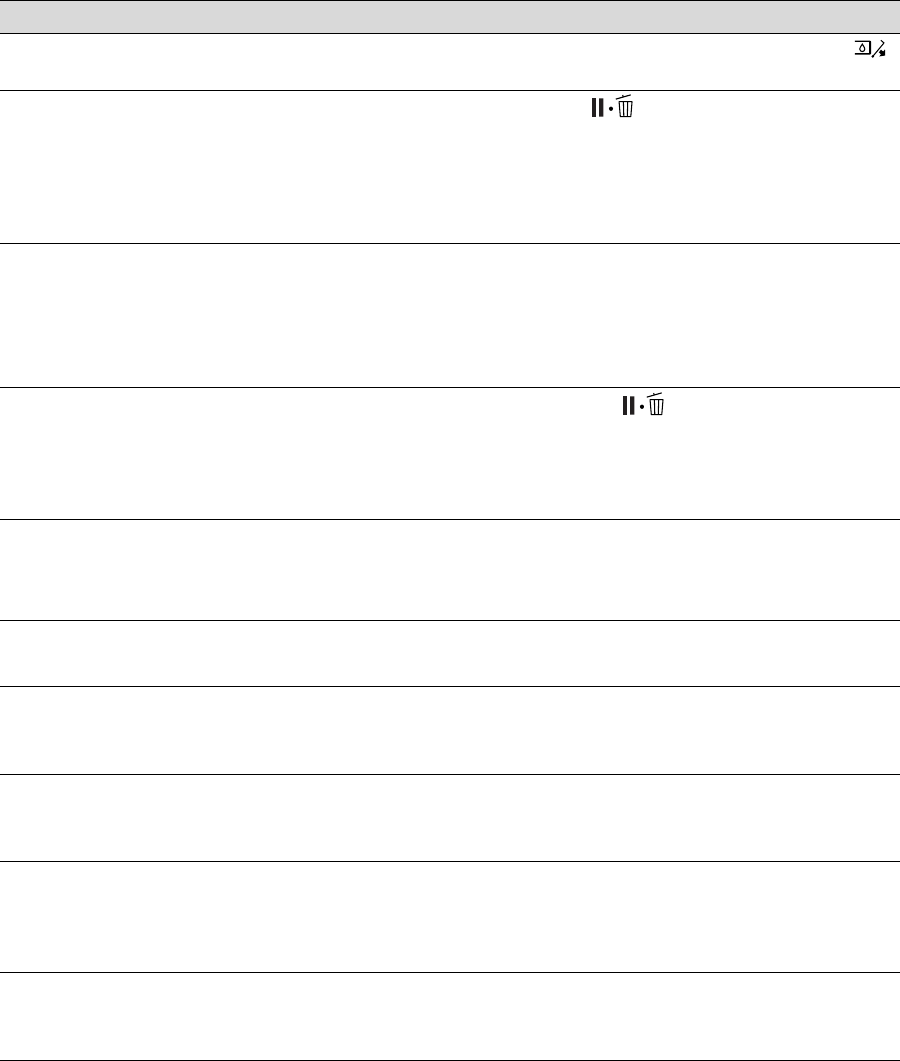
187
Solving Problems | 187
CANNOT OPEN INK COVER Something is obstructing the
indicated ink cover
Remove the obstruction and press the
button again.
CLEANING ERROR
AUTOMATIC HEAD
CLEANING FAILED
RETRY?
YES
NO
Head cleaning did not clear the
nozzles.
Press to clear the error and run the
head cleaning utility again. If cleaning
doesn’t start, cancel printing from the
computer. Then turn the printer off and back
on again.
CLEANING ERROR
NOT ENOUGH INK OR
SPACE IN MAINT TANK.
CONTINUE CLEANING?
YES (RECOMMENDED)
NO
Not enough ink or not enough
maintenance tank capacity for
head cleaning.
Select Yes and replace the cartridge (see
page 167) or maintenance tank (see
page 177).
COMMAND ERROR
CHECK DRIVER SETTINGS
You may be using the wrong
printer driver.
Damaged data was sent to the
printer or the data has an
incorrect command.
Press the Pause/reset button to
cancel the print job and reset the printer.
Make sure you installed the correct driver
for your printer.
CUTTER UNIT NEARING
END OF SERVICE LIFE.
RECOMMEND REPLACING
THE CUTTER UNIT
The paper cutter may be dull. Replace the paper cutter; see page 173.
FRONT COVER OPEN
CLOSE COVER
Front cover is open. Close the front cover.
F/W INSTALL ERROR
UPDATE FAILED RESTART
THE PRINTER
Firmware update failed. Restart the printer, then update the
firmware again; see page 54.
INK CARTRIDGE
INK LOW REPLACE INK
CARTRIDGE
The ink cartridge is expended. Replace the ink cartridge; see page 167.
INK CARTRIDGE
NON-GENUINE CARTRIDGE!
QUALITY OF NON-GENUINE
INK MAY VARY.
A non-genuine ink cartridge is
installed.
Select DECLINE and replace the ink
cartridge with a genuine Epson ink cartridge;
see page 167.
INK CARTRIDGE
PLEASE USE GENUINE
EPSON INK CARTRIDGES
A non-genuine ink cartridge is
installed.
Replace the ink cartridge with a genuine
Epson ink cartridge; see page 167.
Message Explanation Response