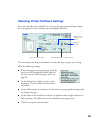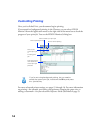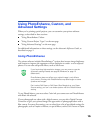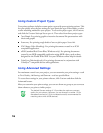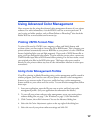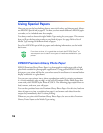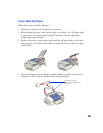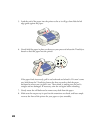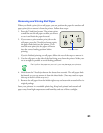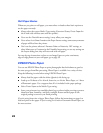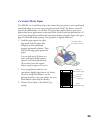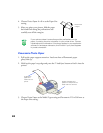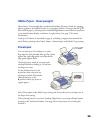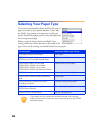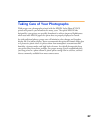21
Removing and Storing Roll Paper
When you finish a print job on roll paper, you can position the paper for another roll
paper print job or remove it from the printer. Follow these steps:
1. Press the
E load/eject button. The printer prints
a small line on the roll paper to show you where
to cut it and feeds the paper forward.
2. If you want to print another print job on the
roll paper, press the
E load/eject button again;
the paper feeds back into the printer. Then
send the next print job; the paper will move
into the correct loading position before
printing.
If you’re finished printing on roll paper, follow the rest of the steps to remove it.
3. Cut the roll paper on the side of the line facing away from the printer. Make your
cut as straight as possible to avoid feeding problems.
Don’t pull on the paper as you cut it; you may damage your printout.
4. Hold down the
E load/eject button for about three seconds. The roll paper feeds
backwards, so you can remove it from the sheet feeder. (You may need to repeat
this step to back it all the way out.)
5. Remove the roll paper from the holder right away and return the unused roll to its
original package.
Store your printout in a resealable plastic bag. Keep both printed and unused roll
paper away from high temperatures and humidity and out of direct sunlight.
Load/eject button