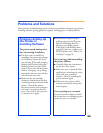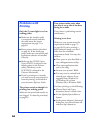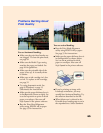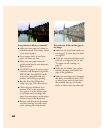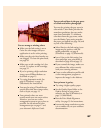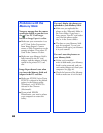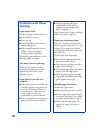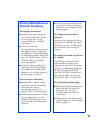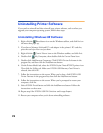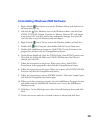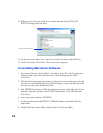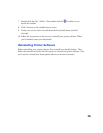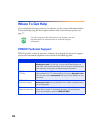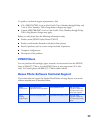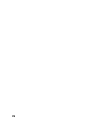71
Solving Miscellaneous
Printout Problems
The margins are incorrect.
■ Make sure the paper settings in
your printer software are correct
for your paper size. See the
electronic Reference Guide for
instructions.
■ Check your software
documentation for instructions on
selecting the correct margins for
your paper size. The margins must
be within the printable area of the
page. See “Specifications” in your
electronic Reference Guide for
more information.
■ If you’re printing on roll paper,
make sure you’ve selected either
Roll Paper or Roll Paper (Zero
Margins)
as your Paper Source to
get the margins you want.
You see incorrect characters.
■ Make sure the interface cable is
securely connected and that the
cable meets the system
requirements on page 79 or
page 80. Then try printing again.
■ Make sure your printer is selected
in your application, or as the
Windows default printer or the
current printer in the Macintosh
Chooser.
■ If you’re using a switch box with
your printer; connect the printer
directly to your computer and try
printing again.
The image size or position is
incorrect.
Make sure the paper and/or layout
options are set correctly; see page 8
(Windows) or page 13 (Macintosh)
for instructions on accessing the
settings.
The image is inverted, as if viewed
in a mirror.
Turn off Flip Horizontal on the
Advanced menu in the printer
software (see page 16) or the mirror
setting in your application software.
(If you’re printing on EPSON
Iron-On Cool Peel Transfer Paper,
the image should be inverted so it
looks correct when it’s ironed on.)
The printer prints blank pages.
■ Make sure the paper settings in the
printer software are correct for
your paper size. See your
electronic Reference Guide for
instructions.
■ Make sure the print head nozzles
are not clogged. To clean the print
head, see page 49.