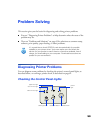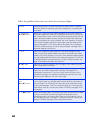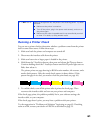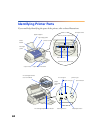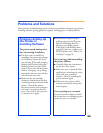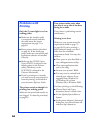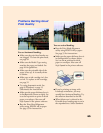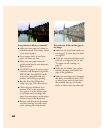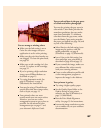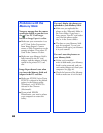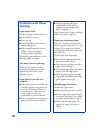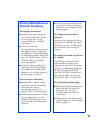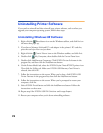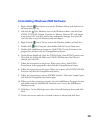66
Your printout is blurry or smeared.
■ Make sure your paper isn’t damp or
loaded face down. If it’s damp, reload
a new stack of paper.
■ Use a support sheet, or load your
paper one sheet at a time.
■ Make sure your paper meets the
specifications listed in your electronic
Reference Guide.
■ Use EPSON papers to ensure proper
saturation and absorption of genuine
EPSON inks. Non-EPSON media
may not be compatible and may
produce ink bleeding or pooling.
■ Run the Print Head Alignment
utility. See page 55 for instructions.
■ Check the paper thickness lever
position. If it’s in the + position,
your printer is set for thicker paper
or envelopes and your image may
smear. For most papers, set the paper
thickness lever to the 0 position.
■ Remove each sheet from the output
tray after printing, especially when
you’re printing on transparencies.
Your printout is faint or has gaps in
the image.
■ Make sure the print head nozzles are
not clogged. To clean the print head,
see page 49.
■ Check the control panel lights to see
if the ink cartridges are low on ink.
To replace an ink cartridge, see
page 52.
■ Make sure the Media Type setting
matches the paper you loaded. See
page 26 for guidelines.
■ Make sure your paper isn’t damaged,
old, dirty, or loaded face down. If it
is, reload a new stack of paper with
the printable side up; it is usually
whiter or shinier than the other side.