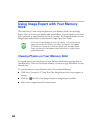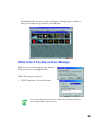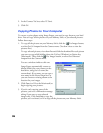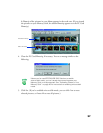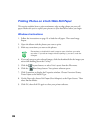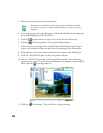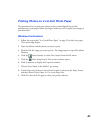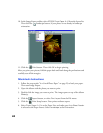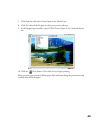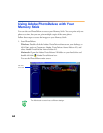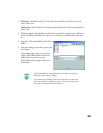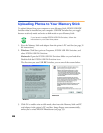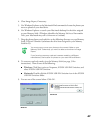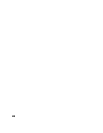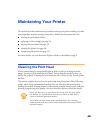42
10. In the Image Expert toolbar, select EPSON Photo Paper 4 × 6 from the layout list.
Then click the Landscape button, if your photo is not already in landscape
orientation.
11. Click the Print button. Then click OK to begin printing.
After you print your picture, fold the paper back and forth along the perforations and
carefully tear off the margins.
Macintosh Instructions
1. Follow the steps under “4 x 6-inch Photo Paper” on page 23 to load your paper.
Then start Image Expert.
2. Open the album with the photo you want to print.
3. Double-click the image you want to print. The image opens on top of the album
filmstrip.
4. Click the Layout button, or select
Print Layout
from the File menu.
5. Click the Print Setup button. Your printer software opens.
6. Select
Photo Paper 4
×
6 in
as the Paper Size, and make sure
Auto Sheet Feeder
is selected as the Paper Source. Select Landscape as the Orientation.