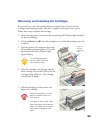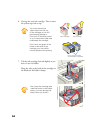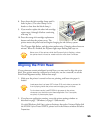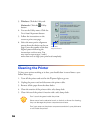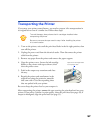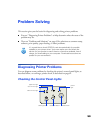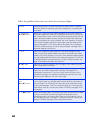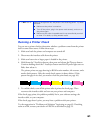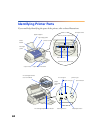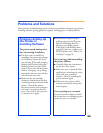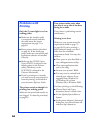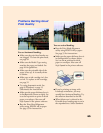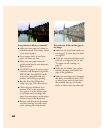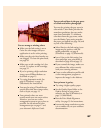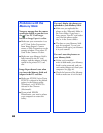61
Running a Printer Check
You can run a printer check to determine whether a problem comes from the printer
itself or some other source. Follow these steps:
1. Make sure both the printer and computer are turned off.
2. Disconnect the interface cable from the printer.
3. Make sure letter-size or larger paper is loaded in the printer.
4. Hold down the
E load/eject button, then press and release the
Ppower button.
Continue holding down the
E load/eject button until the
Ppower light starts to
flash, then release it.
The printer prints one page showing its ROM version number, ink counter, and a
nozzle check pattern. Only the nozzle check pattern is shown below. (If the
pattern has gaps in its dots, you need to clean the print head; see page 49.)
5. To end the check, turn off the printer after it prints the check page. Then
reconnect the interface cable and turn on your printer and computer.
If the check page prints, the problem probably lies in your software settings, the
interface cable, or your computer.
If the check page doesn’t print, you may have a problem with your printer.
Try the suggestions in “Problems and Solutions” beginning on page 63. If nothing
seems to work, contact your dealer or EPSON as described on page 76.
P
S
B
A
are off When all the lights are off, the printer is not receiving power. Try these
solutions:
■ Make sure the printer is turned on.
■ Turn off the printer, plug in the power cord securely, and turn on
the printer again.
■ Make sure the outlet is operable and is not controlled by a switch
or timer. If in doubt, try using another outlet.