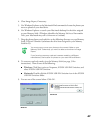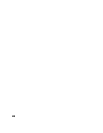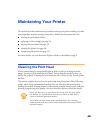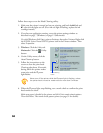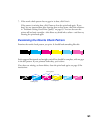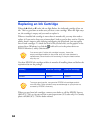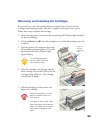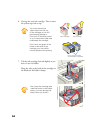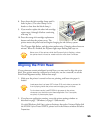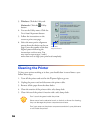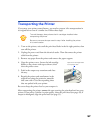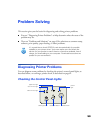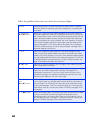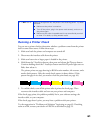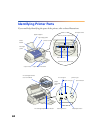55
8. Press down the ink cartridge clamp until it
locks in place. (The color clamp is a bit
harder to close than the black clamp.)
9. If you need to replace the other ink cartridge,
repeat steps 4 through 8 before continuing
with step 10.
10. Press the orange ink cartridge replacement
button and close the printer cover. The
printer moves the print head and begins charging the ink delivery system.
The
Ppower light flashes, and the printer makes noise. Charging takes about one
minute. When it’s finished, the
Ppower light stops flashing and stays on.
Never turn off the printer while the
P
power light is flashing, unless
the printer hasn’t moved or made noise for more than 5 minutes.
Aligning the Print Head
If your printouts contain misaligned vertical lines, you may need to align the print
head. Your printer must be connected to a local port, not on a network, to use the
Print Head Alignment utility. Follow these steps:
1. Make sure the printer is turned on but not printing, and letter-size paper is
loaded.
Load paper that’s at least 8.27 inches (210 mm) wide to prevent ink
from spraying inside the printer and smudging your printouts.
For the best results, load EPSON ink jet paper in the printer
whenever you check the print head alignment. Don’t use plain,
recycled, or photocopier paper.
2. If you have an application running, access the printer settings window as
described on page 7 (Windows) or page 12 (Macintosh).
Or, with Windows, click
Start
, point to
Settings
, then select
Printers
. Right-click
the
EPSON Stylus Photo 875DCS
printer icon in the Printers window and select
Properties
.