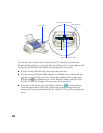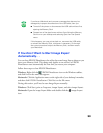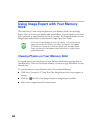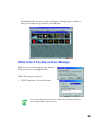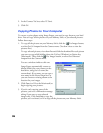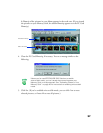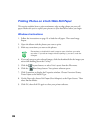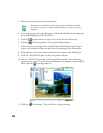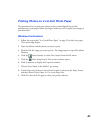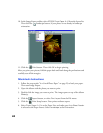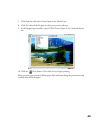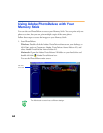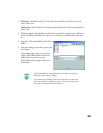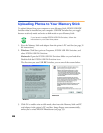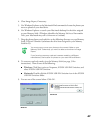40
3. Make any corrections you want to the photos.
Remember to double-click each image to open it before you make
any edits. If you edit an image without opening it, you can’t undo the
changes.
4. If you only want to print selected images, click the thumbnails for the images you
want while holding down the
Option
key.
5. Click the Layout button, or select
Print Layout
from the File menu.
6. Click the Print Setup button. Your printer software opens.
7. Choose
4
×
6 in
as the Paper Size, and
Roll Paper (Zero Margins)
as the Paper
Source. Select
Banner Mode
, and then choose
Landscape
as the Orientation.
8. Click
Options
, and choose
Premium Glossy Photo Paper
as the Media Type.
9. Click
OK
, then click
OK
again to close your printer software.
10. Select
4
×
6
from the layout list on the Image Expert toolbar. Your first image
appears on the screen. (To view all of your images in the sequence in which they’ll
print, click the Next Page button.)
11. Click the Print button. Then click
Print
to begin printing.