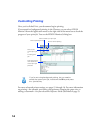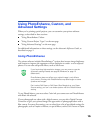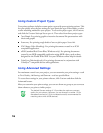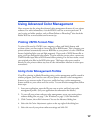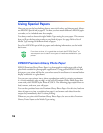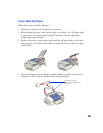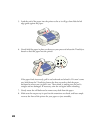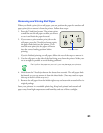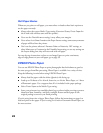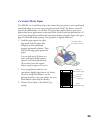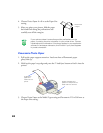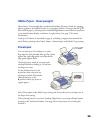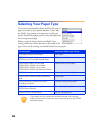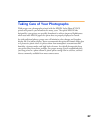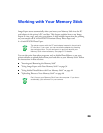22
Roll Paper Basics
Whenever you print on roll paper, you must select or deselect these basic options to
use the paper correctly:
■ Always select the correct Media Type setting (Premium Glossy Photo Paper for
the 4-inch wide roll that came with the printer).
■ Never use the PhotoEnhance setting; it may affect your margins.
■ Never select Auto Sheet Feeder as the Paper Source setting; unnecessary amounts
of paper will feed into the printer.
■ Don’t use the printer software’s Reverse Order or Rotate by 180° settings, or
select Maximum or Centered as the Printable Area setting, or use any settings on
the Layout dialog box; they will not work with roll paper.
For step-by-step instructions on how to use Image Expert to print continuous,
edge-to-edge photos on your roll paper, go to page 38.
EPSON Photo Paper
You can use EPSON Photo Paper to print photographs that look almost as good as
the ones you get from film processing. Photo Paper is available in a variety of sizes.
Keep the following in mind when using EPSON Photo Paper:
■ Always load the paper with the whiter (glossier) side facing up.
■ Load up to 20 sheets of 4 × 6-inch, letter-size, or A4-size Photo Paper, or 1 sheet
of Panoramic paper. Use a support sheet if it is included in the paper package.
■ Select
Photo Paper
as the Media Type setting.
■ Store your printouts in a resealable plastic bag or other airtight covering to protect
them from heat, humidity, and direct sunlight. Return unused paper to the
original package as soon as you finish printing.
If you’re using letter-size or larger Photo Paper, follow the instructions on page 6 to
load and print on the paper. If you’re using 4 × 6-inch or Panoramic Photo Paper, see
the next sections.