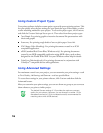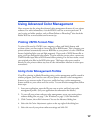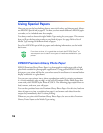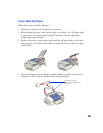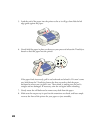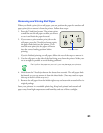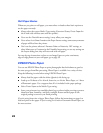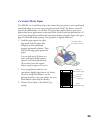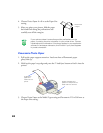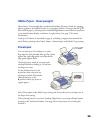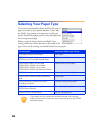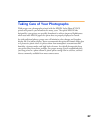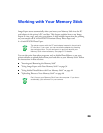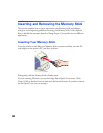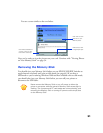24
4. Choose Photo Paper 4 × 6 in as the Paper Size
setting.
5. After you print your picture, fold the paper
back and forth along the perforations and
carefully tear off the margins.
If your printout doesn’t extend beyond the perforations on the
paper, try setting the print orientation in your printer driver. Choose
Landscape as the orientation if the photo appears in your application
software in landscape orientation, and Portrait if your photo appears
in portrait orientation.
Panoramic Photo Paper
1. Pull up the paper support extension. Load one sheet of Panoramic paper
glossy side up.
2. Hold up the paper’s top edge and press the
E
load/eject button to feed it into the
printer.
3. Choose
Photo Paper
as the Media Type setting and
Panoramic 210
×
594 mm
as
the Paper Size setting.
Remove the
margins
Support the paper as it
ejects from the printer so it
doesn’t fall onto the floor
Support the
paper as it
feeds into the
printer