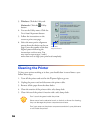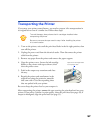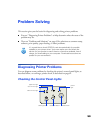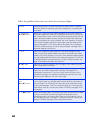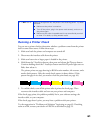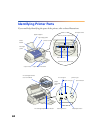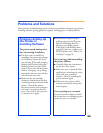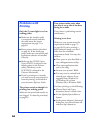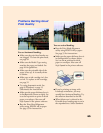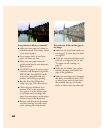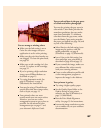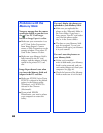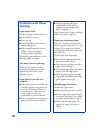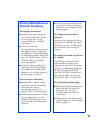64
Problems with
Printing
Only the
Ppower light is on, but
nothing prints.
■ Make sure the interface cable
is connected securely and that
the cable meets the system
requirements on page 79 or
page 80.
■ Run a printer check as described
on page 61. If the check page
prints, make sure your printer and
application software are installed
correctly.
■ Make sure the EPSON Stylus
Photo 875DCS
is selected as the
default printer in the Printers
utility (Windows), or the
SP 875DCS is selected in the
Chooser (Macintosh).
■ If you’re printing on a network,
you need to set up your printer for
network printing, as described in
your electronic Reference Guide.
The printer sounds as though it is
printing, but nothing prints.
Make sure the print head nozzles are
not clogged. To clean the print head,
see page 49.
Your printer makes noise when
you turn it on or after it has been
sitting for a while.
Your printer is performing routine
maintenance.
Printing is too slow.
Make sure your system meets the
requirements listed on page 79
or page 80. If you’re printing a
high-resolution image, you need
more than the minimum
requirements listed. You may also
need to:
■ Clear space on your hard disk or
run a defragmentation utility.
■ Close open applications that
you’re not using.
■ Increase your system’s RAM.
■ You may need to uninstall and
reinstall your software if you
upgraded from Windows 95
to Windows 98, or from
Windows 98 to Windows 2000.
For faster printing, try the following:
■ Choose
Black
ink if your
document doesn’t include color.
■ Set the Quality/Speed slider to
Speed
.
■ In the printer software’s Advanced
dialog box, turn
MicroWeave
off
and turn
High Speed
on.