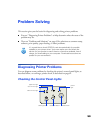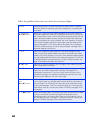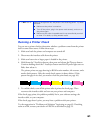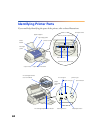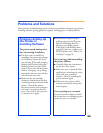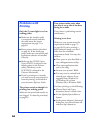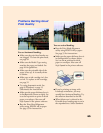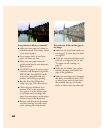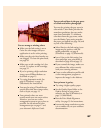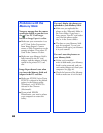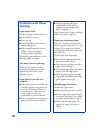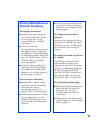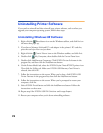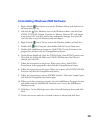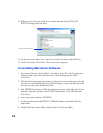67
You see wrong or missing colors.
■ Make sure the Ink setting is set to
Color for color images and your
application is set for color printing.
■ Make sure the print head nozzles are
not clogged. To clean the print head,
see page 49.
■ Make sure an ink cartridge isn’t low
on ink. To replace an ink cartridge;
see page 52.
■ If you’re printing a high-resolution
image, turn off PhotoEnhance as
described on page 15.
■ Try using Automatic mode. See
page 8 (Windows) or page 13
(Macintosh) for instructions.
■ You may be using a PhotoEnhance
special effect that alters image colors,
such as Sepia; see page 15.
■ Your printed colors can never
exactly match your on-screen colors.
However, you can use a color
management system to get as close as
possible. See the advanced color
management tips on page 17 and
your electronic Reference Guide.
You see colored hues in the gray parts
of a black-and-white photograph.
You may be printing the gray tones in
color mode. Color mode provides the
smoothest gradations, but may make
some hues noticeable. To eliminate
color hues from the gray tones, make
sure the Media Type setting matches
the paper you loaded (see page 26) and
try one of the following:
■ Select Black as the Ink setting (your
image may be grainier, with less
subtle gradations); see page 8
(Windows) or page 13 (Macintosh).
■ Leave Color as the Ink setting, but
clean and align your print head, as
described on page 49 and page 55.
■ If you scanned the image, make sure
you calibrated the color correctly
with your scanning software.
■ Create a color calibration profile with
a color management program to
improve the image’s color balance.
Your printout is grainy.
■ Try using a higher quality paper.
■ Set the Quality/Speed slider to the
Quality
setting in your printer
software; see page 8 (Windows) or
page 13 (Macintosh).
■ Run the Print Head Alignment
utility. See page 55 for instructions.
■ Increase the image resolution or print
it in a smaller size; see your software
documentation.