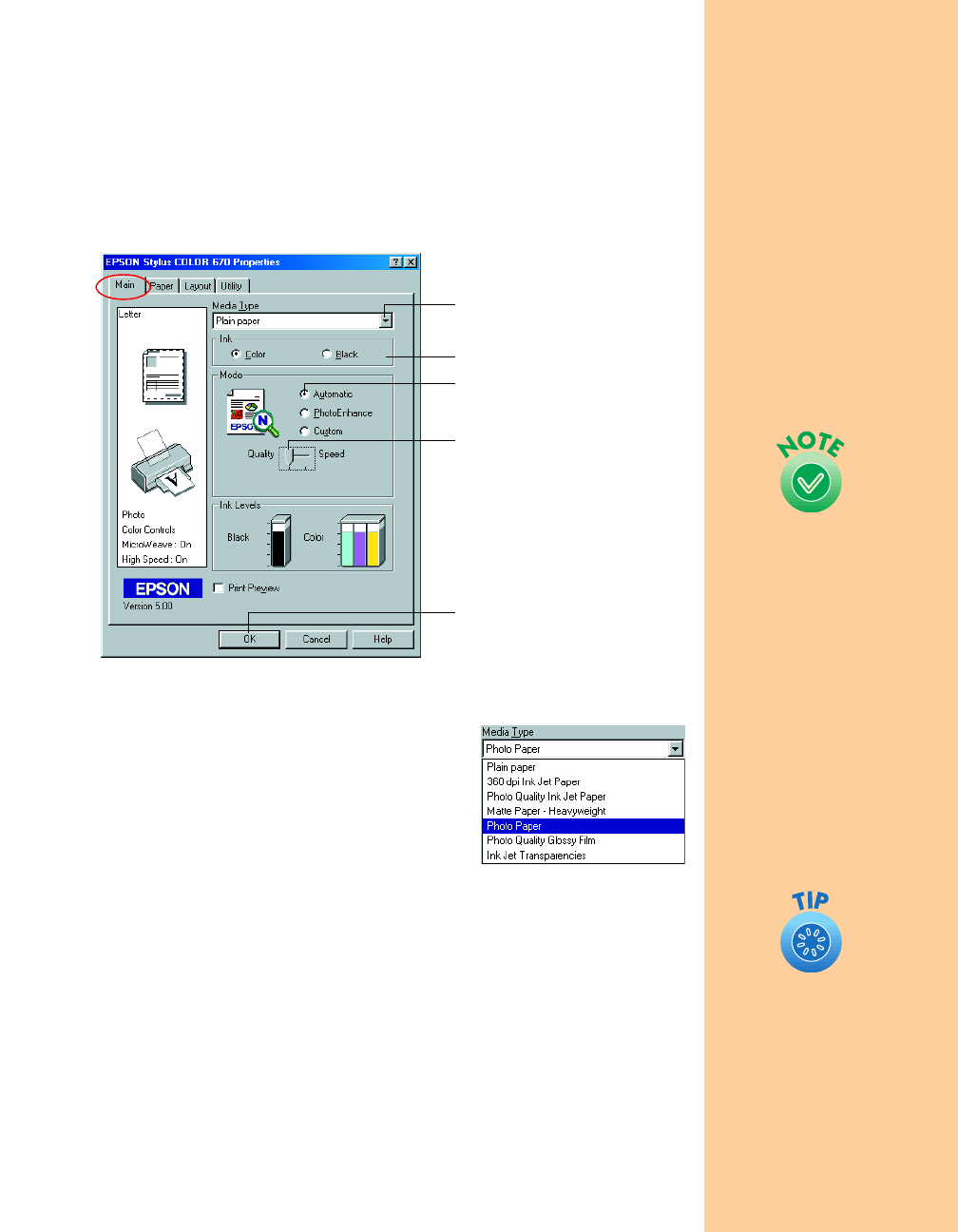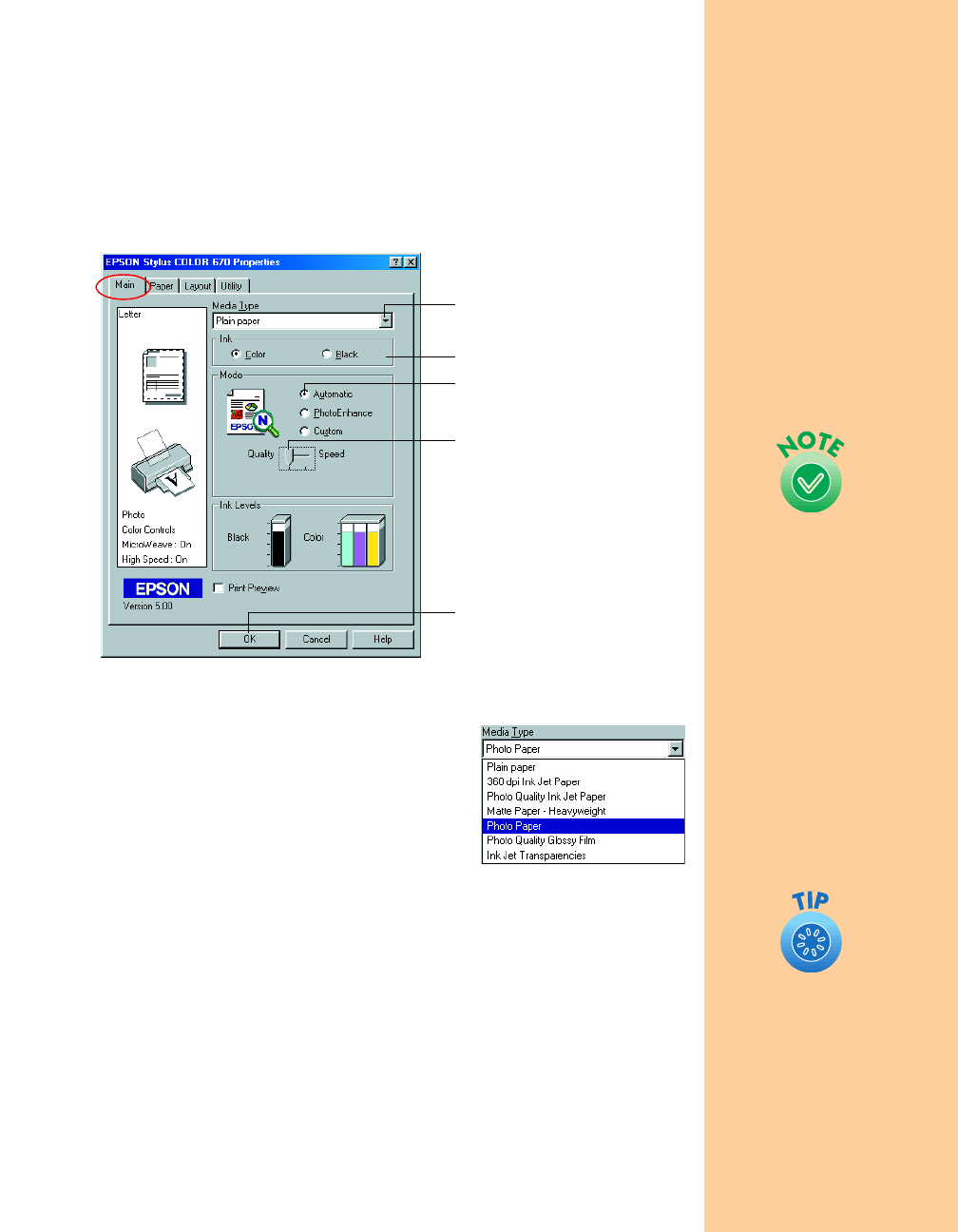
13
Selecting Printer Software Settings
Once you click Properties, you see your printer software Properties
dialog box. The most important thing to remember is to set the correct
Media Type for the paper you’re using. The Media Type setting affects the
other options you can choose. If necessary, click the
Main tab to display
the settings shown below:
Make the following settings on the Properties dialog box:
■
Choose the paper you’re printing on (click
the arrow button to scroll through the
Media Type
list). If you’re not sure which
setting to select, see page 26.
■ Set the Ink option to Color, unless you’re
printing in black only.
■ Set the Mode option to Automatic. This lets the printer software
determine the best settings for your print job. It’s the easiest way to
get good printing results on all types of paper.
■ Set the slider in the Mode box to Quality or Speed. This lets you
choose between a higher resolution or faster printing. (The slider is
not available when certain media types are selected.)
When you’ve selected your settings, click
OK to return to your
application’s Print dialog box.
Select higher-quality or faster
printing
Select the type of paper you
loaded
Select Automatic mode
Select the Ink color
Click OK
Most Windows
applications feature paper
size and page layout
settings that override
similar settings in the
printer driver. However, if
your application does not
have these settings, verify
the settings on the printer
driver’s Paper and Layout
tabs. For more
information, see your
electronic
Reference
Guide
.
For more information
about printer settings,
click the Help button. Or
you can right-click any
item on the screen and
then click What’s This?.
Pbasics.book Page 13 Friday, March 10, 2000 2:49 PM