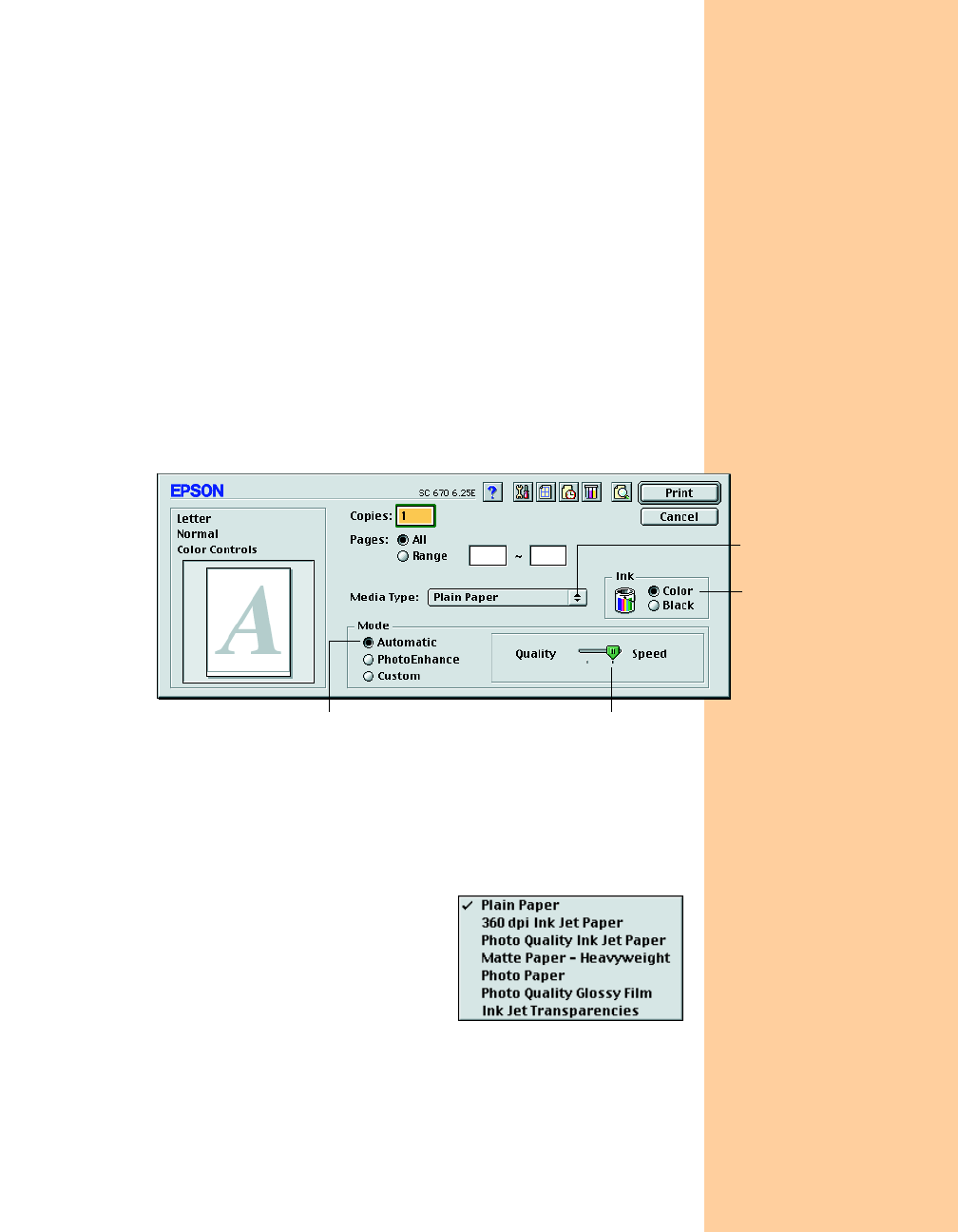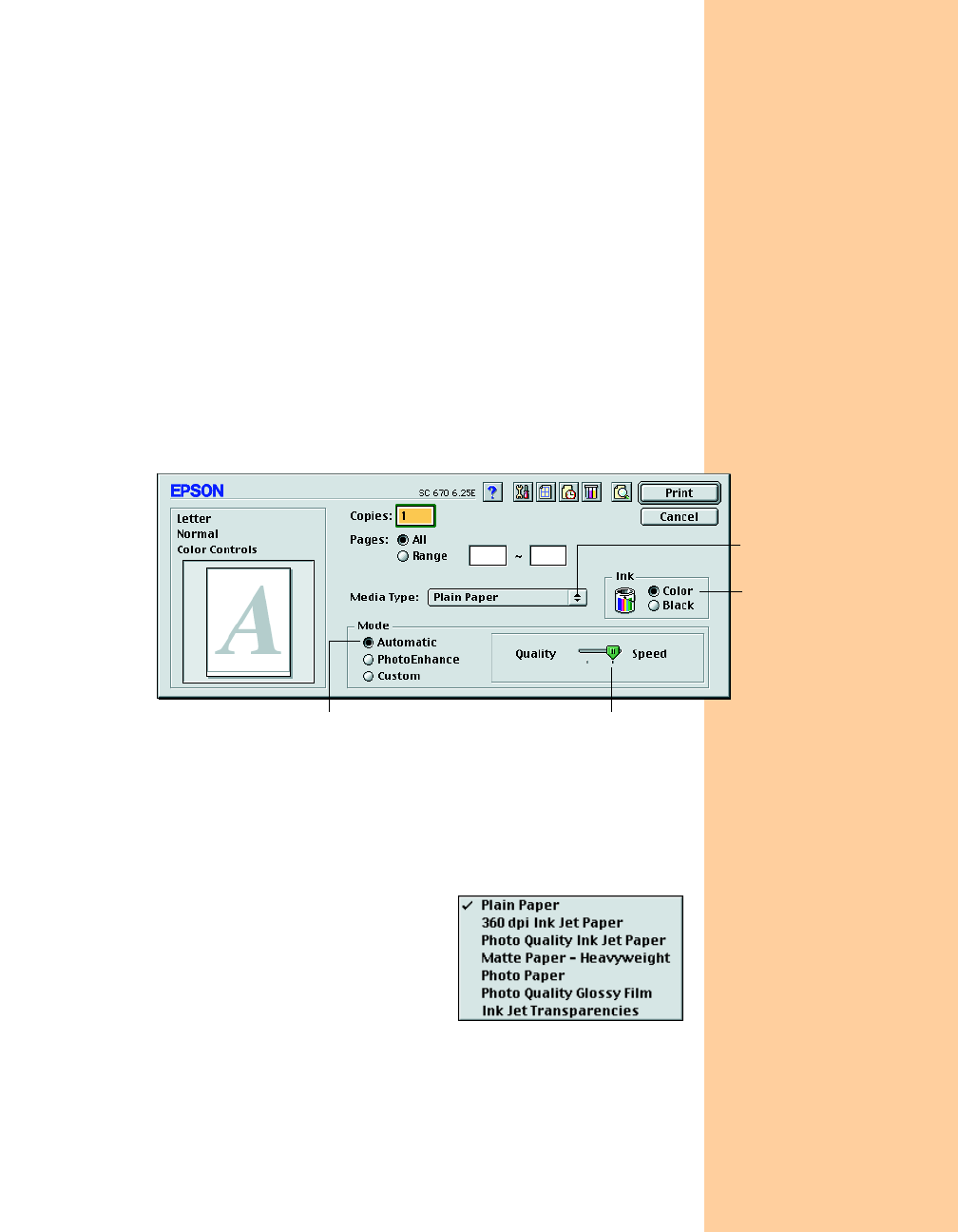
17
Make the following settings on the page setup dialog box:
■
Make sure your printer (
SC 670
) is selected. (If not, you need to
select your printer in the Chooser; see the Start Here poster for
instructions.)
■
Select the correct
Paper Size
,
Orientation
, and
Printable Area
settings for your document. See your electronic Reference Guide for
details.
■
When you’ve selected your settings, click
OK
to close the page setup
dialog box and return to your application window.
Selecting Printer Software Settings
Open the File menu and click
Print
. You see the main printer settings
dialog box (yours may look slightly different):
The most important thing to remember is to set the correct Media Type
for the paper you’re using. The Media Type setting affects the other
options you can choose.
Make the following settings on the dialog box:
■ Choose the paper you’re printing on
(click the arrow button to scroll through
the
Media Type list). If you’re not sure
which setting to select, see page 26.
■ Set the Ink option to Color unless
you’re printing in black only.
■ Set the Mode option to Automatic. This lets the printer software
determine the best settings for your print job. It’s the easiest way to
get good printing results on all types of paper.
Select faster or
higher-quality printing
Select the type of
paper you loaded
Select Automatic mode
Select the Ink color
Pbasics.book Page 17 Friday, March 10, 2000 2:49 PM