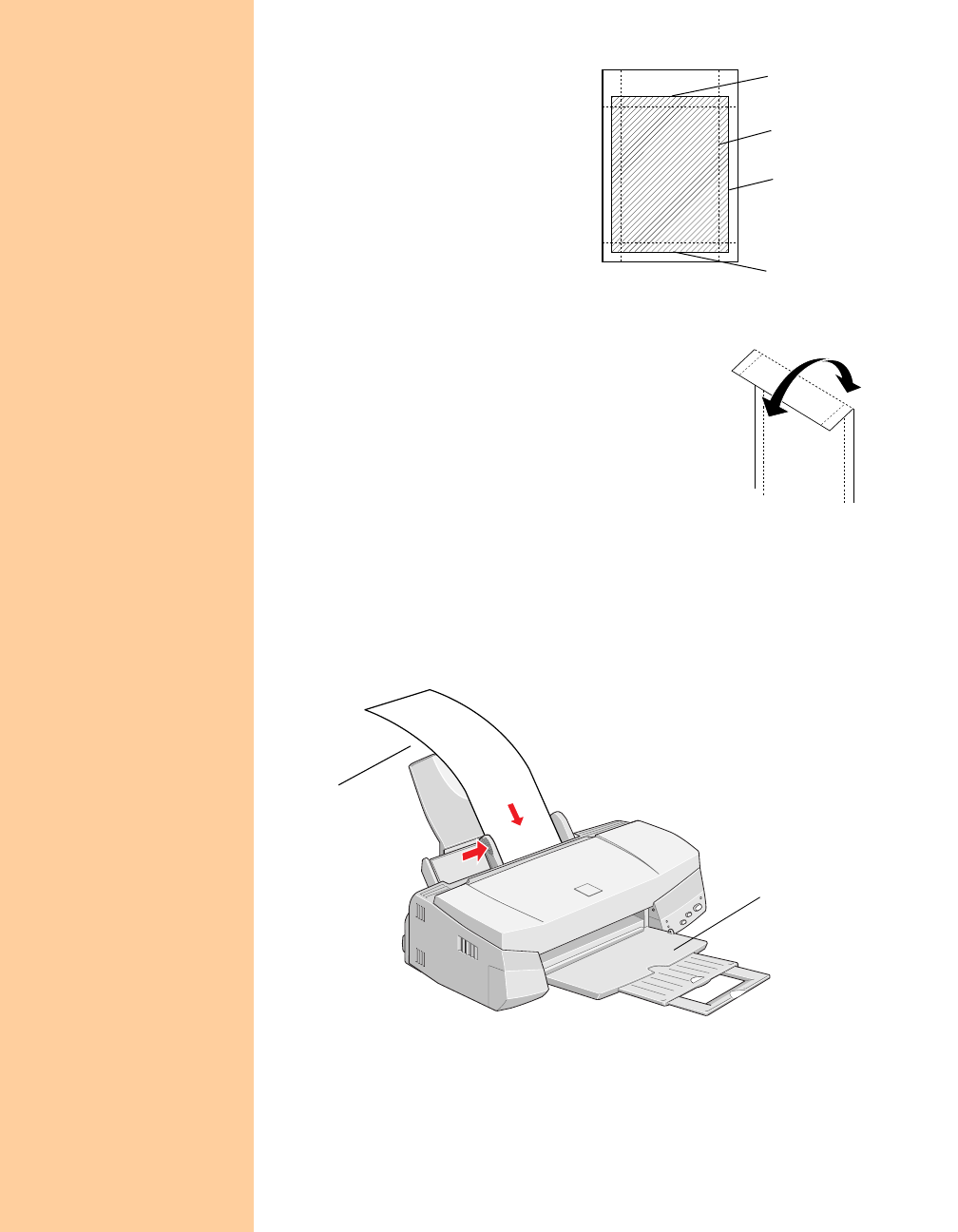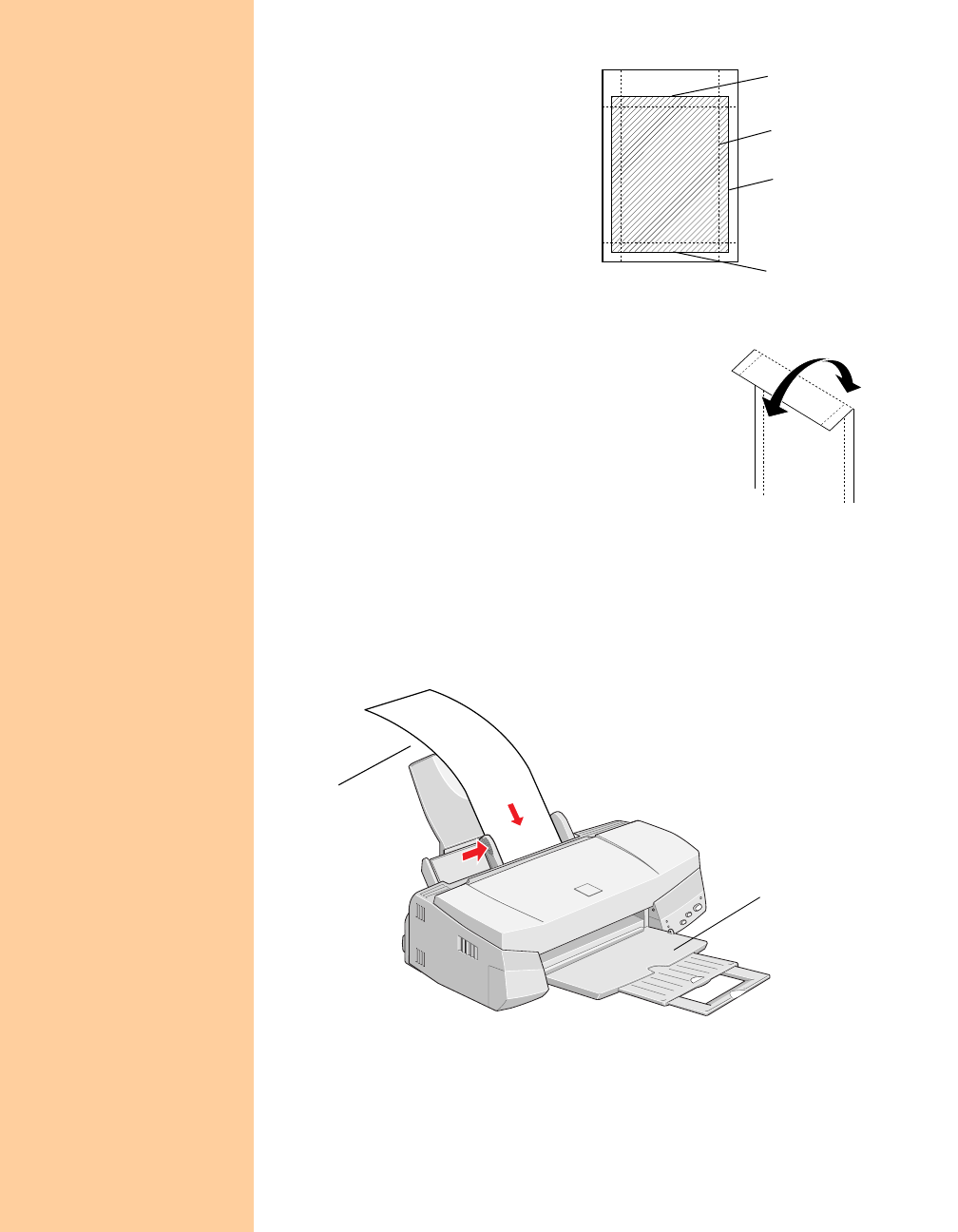
24
2. When you create the image
in your application, size it to
4.25 × 6.25 inches. Or use
your printer software’s
Reduce/Enlarge (Windows) or
Fit to Page (Macintosh) settings,
as described in your electronic
Reference Guide.
3. Choose
Photo Paper as the
Media Type
setting.
4. Choose
Photo Paper 4 × 6 in
as the Paper Size
setting and
Maximum
as the Printable Area
setting.
5. After you print your picture, fold the paper back
and forth along the perforations and carefully tear
off the margins.
Panoramic Photo Paper
1. Pull up the paper support extension. Load one sheet of Panoramic
paper glossy side up.
2. Hold up the paper’s top edge and press the
E load/eject button to
feed it into the printer.
3. Choose
Photo Paper as the Media Type setting and Panoramic
210
×
594 mm as the Paper Size setting.
trim size
printed
image size
bottom of
printed image
top of
printed image
Support the paper
as it ejects from the
printer so it doesn’t
fall onto the floor
Support the
paper as it
feeds into the
printer
Pbasics.book Page 24 Friday, March 10, 2000 2:49 PM