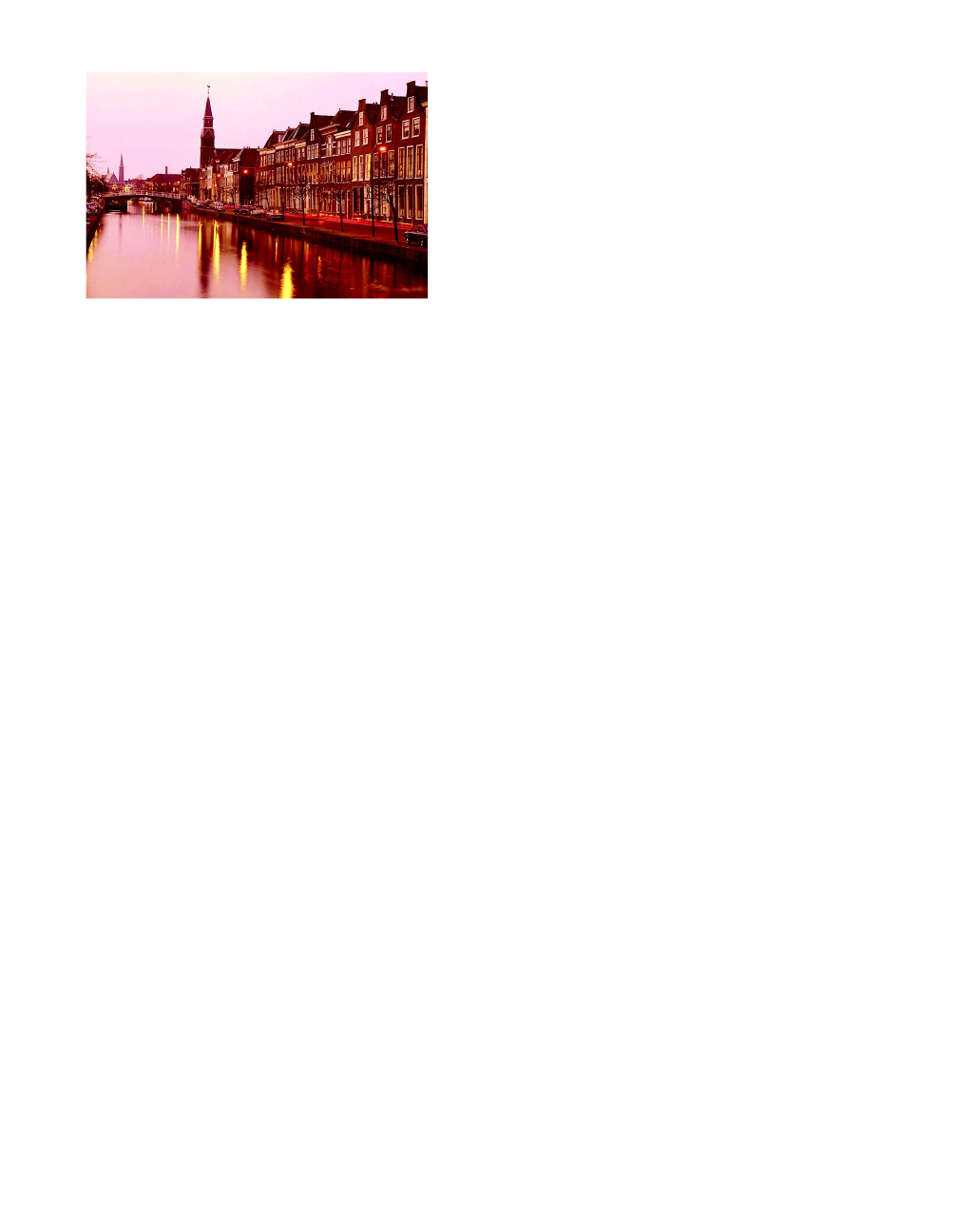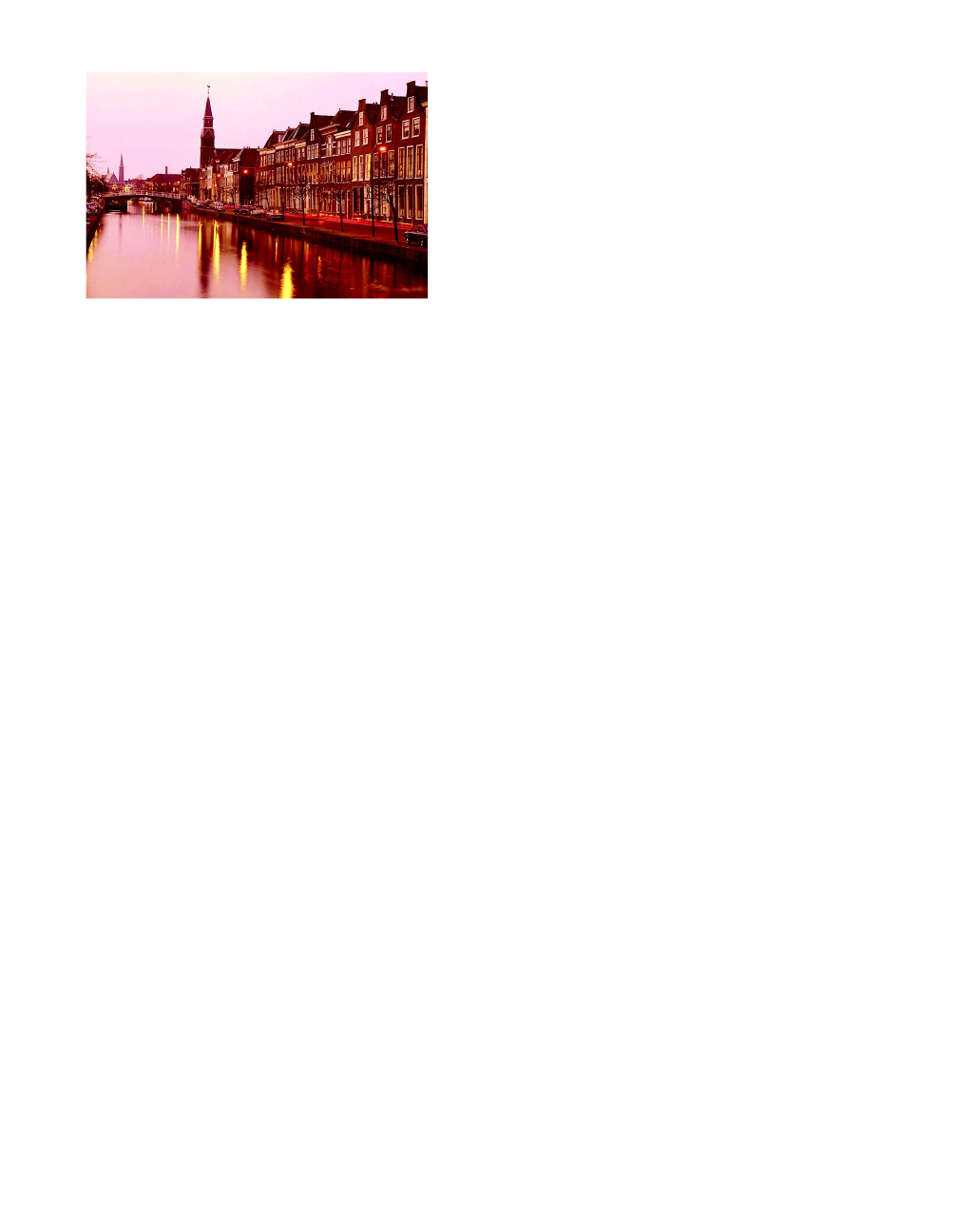
44
You see wrong or missing colors.
■
Make sure the Ink setting is set to
Color
for color images and your application is set
for color printing.
■
Make sure the print head nozzles are not
clogged. To clean the print head, see
page 27.
■
Make sure an ink cartridge isn’t low on
ink. To replace an ink cartridge; see
page 30 (if the cartridge is more than six
months old, see page 33).
■
If you’re printing a high-resolution image,
turn off PhotoEnhance.
■
Try using Automatic mode. See page 13
(Windows) or page 17 (Macintosh) for
instructions.
■
Make sure you’re not using PhotoEnhance
with a special effect that alters image
colors, such as Sepia.
■ Your printed colors can never exactly
match your on-screen colors. However,
you can use a color management system to
get as close as possible. For information,
see your electronic Reference Guide.
You see incorrect characters.
■
Make sure the interface cable is securely
connected and meets the system
requirements on page 6.
■
Make sure your printer is selected in your
application, or as the Windows default
printer or the current printer in the
Macintosh Chooser.
■ If you’re using a switch box, connect the
printer directly to your computer and try
printing again.
Your printout is grainy.
■
Try using a higher quality paper.
■
Set the Quality/Speed slider to the
Quality
setting in your printer software;
see page 13 (Windows) or page 17
(Macintosh).
■
Run the Print Head Alignment utility. See
page 35 for instructions.
■
You may need to increase the image
resolution or print it in a smaller size; see
your software documentation.
Problems with Paper
Feeding
Paper doesn’t eject fully or is wrinkled.
■ If the paper doesn’t eject fully, you may
have set the wrong paper size. Press the
E load/eject button to eject the paper.
Then select the correct paper size in your
application or printer software.
■ If it’s wrinkled when it ejects, the paper
may be damp or too thin.
Pbasics.book Page 44 Friday, March 10, 2000 2:49 PM