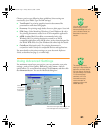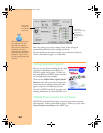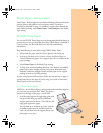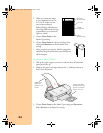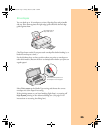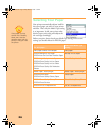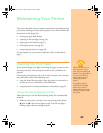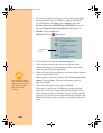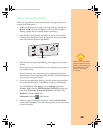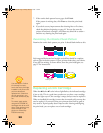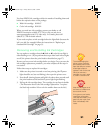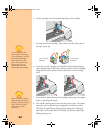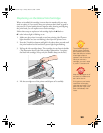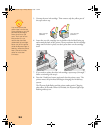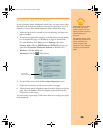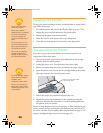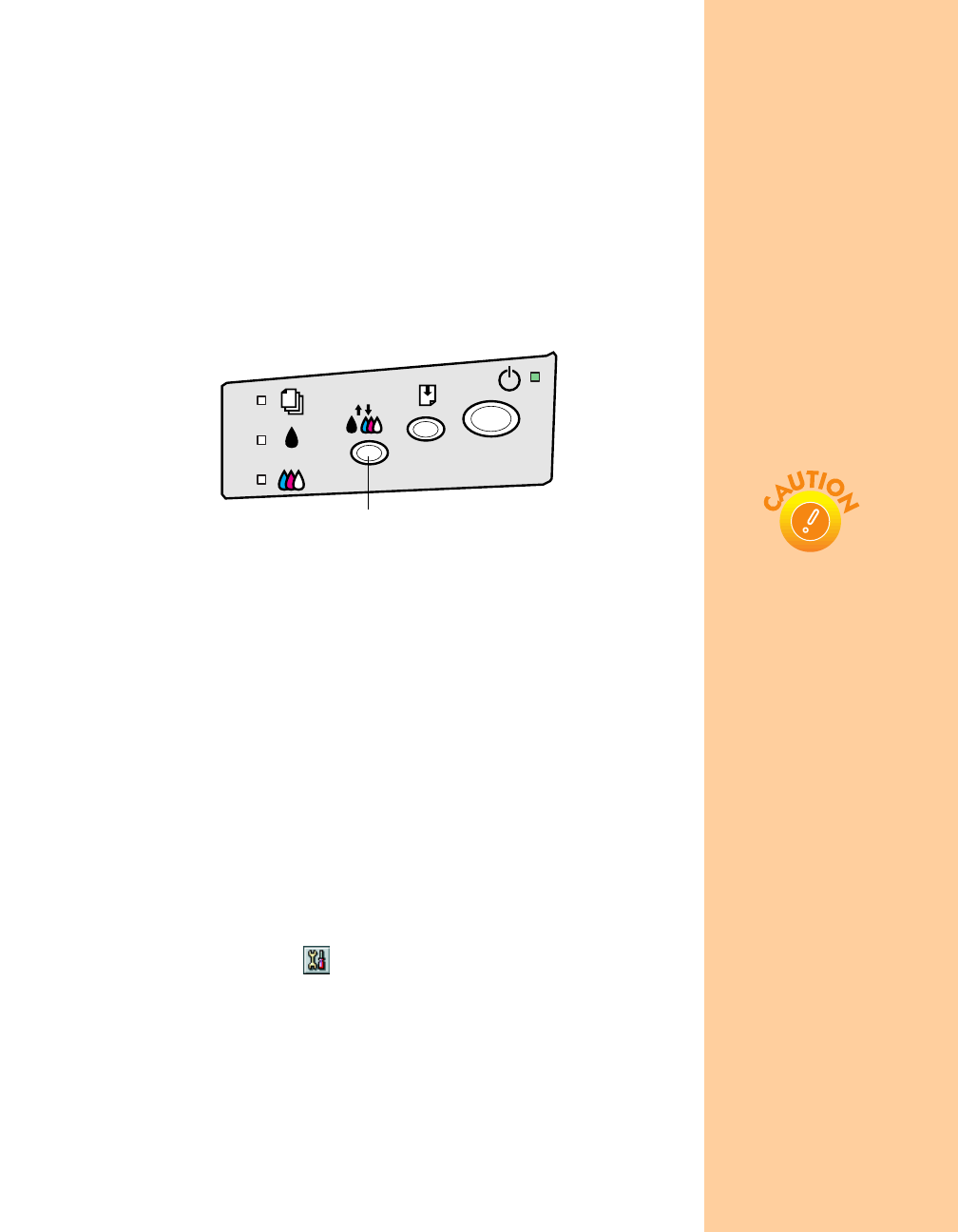
29
Using the Control Panel
Follow the steps below to clean the print head. (See page 38 for more
control panel information.)
1. Make sure the printer is turned on but not printing, and both the
B black and
A color ink out lights are off. (If an ink out light is
flashing, replace the ink cartridge before continuing.)
2. Press the
R cleaning button and hold it down for three seconds.
Cleaning takes about 30 seconds, during which the printer makes
some noise and the
Ppower light flashes.
3. After the
Ppower light stops flashing, print a page to test the print
quality.
If your printer is connected directly to the computer, go to step 4 to
run a nozzle check.
If you’re printing over a network, open an application and print a
short document containing black and color data. Check the quality of
your printout, then go to step 8.
4. If you have an application running, open the printer settings dialog
box as described on page 12 (Windows) or page 16 (Macintosh).
Or, with Windows, click
Start, point to Settings, then select
Printers. Right-click the EPSON Stylus COLOR 670 printer icon,
then select
Properties (Document Defaults in Windows NT).
5. Windows: Click the
Utility tab.
Macintosh: Click the Utility button.
6. Make sure paper is loaded in the printer, click the
Nozzle Check
button, and click
Next. The nozzle check pattern prints (see the next
section for details).
cleaning button
Never turn off the printer
while the
P
power light is
flashing, unless the printer
hasn’t moved or made
noise for more than
5 minutes.
Pbasics.book Page 29 Friday, March 10, 2000 2:49 PM