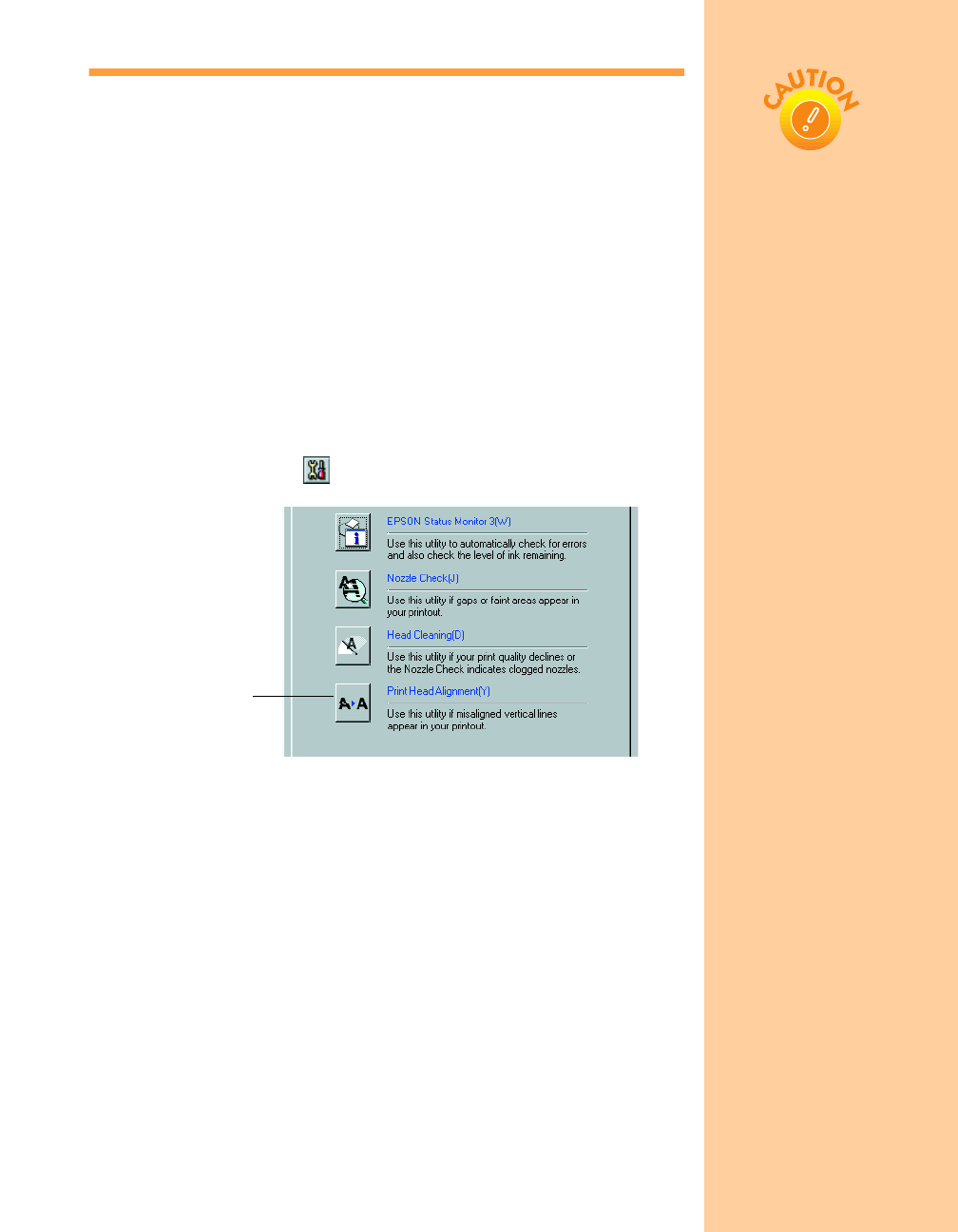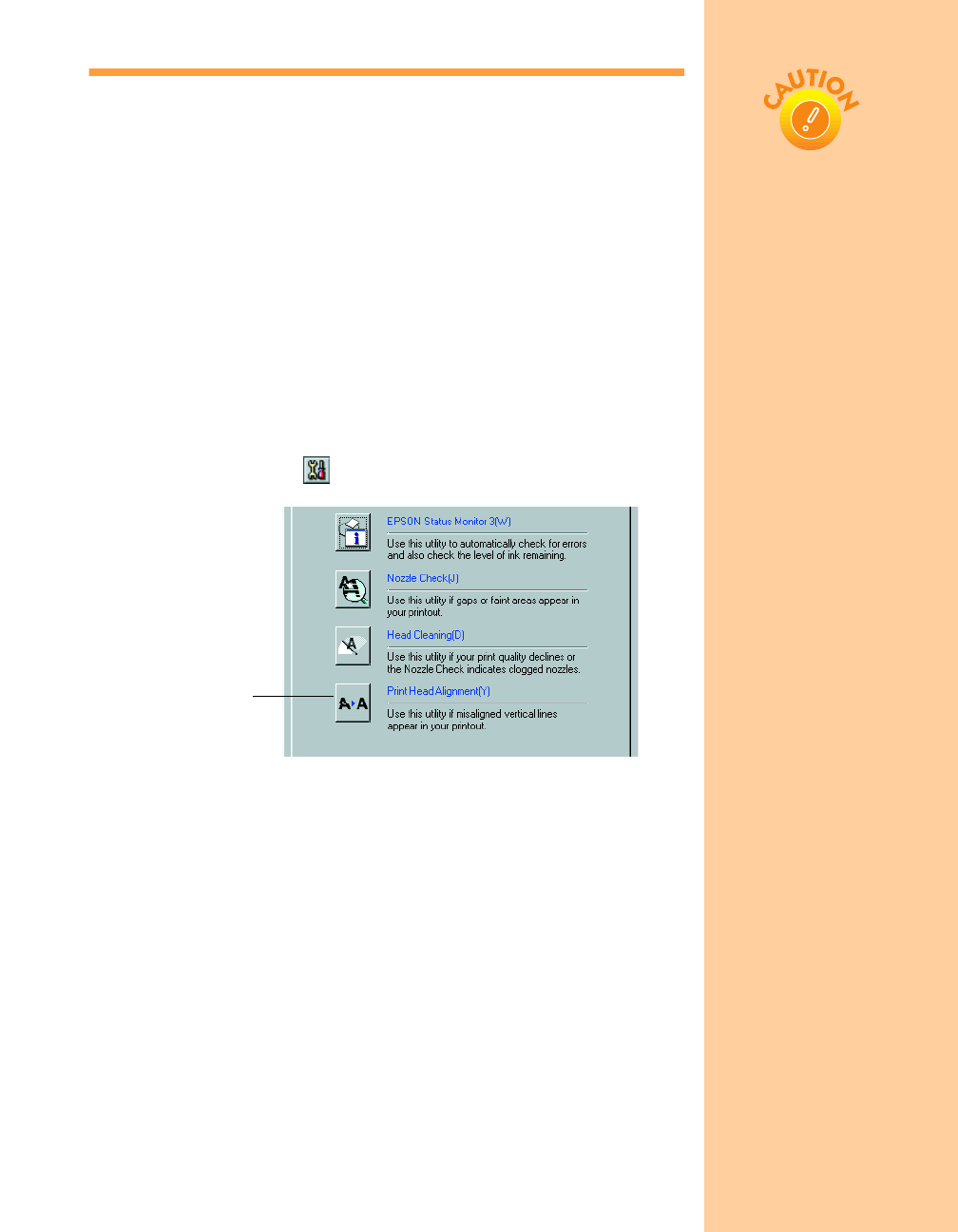
35
Aligning the Print Head
If your printouts contain misaligned vertical lines, you may need to align
the print head. Your printer must be connected to a local port, not on a
network, to use the Print Head Alignment utility. Follow these steps:
1. Make sure the printer is turned on, but not printing, and letter-size
paper is loaded.
2. If you have an application running, access the printer settings dialog
box as described on page 12 (Windows) or page 16 (Macintosh).
Or, with Windows, click
Start, point to Settings, then select
Printers. Right-click the EPSON Stylus COLOR 670 printer icon,
then select
Properties (Document Defaults in Windows NT).
3. Windows: Click the
Utility
tab.
Macintosh: Click the Utility button.
4. On the Utility menu, click the
Print Head Alignment
button.
5. Follow the instructions on the screen to print a test page.
6. Select the most precise alignment pattern from the choices on the test
page. Enter the number of the best aligned pattern following the
instructions on the screen.
You may need to repeat steps 5 and 6 more than once to align your print
head completely.
Load paper that’s at least
8.27 inches (210 mm)
wide to prevent ink from
spraying inside the printer
and smudging your
printouts.
For the best results, load
EPSON ink jet paper in the
printer whenever you
check the print head
alignment. Don’t use plain,
recycled, or photocopier
paper.
Print Head
Alignment button
Pbasics.book Page 35 Friday, March 10, 2000 2:49 PM